The Ultimate Guide to Using an Adapter Wireless CarPlay for Any Vehicle

Imagine driving without needing to plug in your phone. With the LEADSIGN apple carplay adapter for car, you can make CarPlay wireless. This gives you an easy and smooth connection. In the last five years, half of car buyers wanted CarPlay. It’s clear why—wireless CarPlay makes driving easier and more fun. You can use maps, play music, or answer calls. Wireless tech keeps it all simple and without cables.
Key Takeaways
Wireless CarPlay adapters let you use your iPhone in the car without wires. This makes driving simpler and more fun.
Pick an adapter that works with your car and iPhone. Look for features like a good connection and simple setup for the best use.
To keep a strong connection, update your iPhone, close apps you’re not using, and keep other devices away from the adapter.
What Is an Apple CarPlay Adapter for Car?

Understanding wireless CarPlay adapters
An Apple CarPlay adapter is a small gadget for your car. It connects your iPhone to the car’s screen without wires. You can use apps like Maps, Music, and Messages easily. This adapter is made for iPhones, so it works smoothly. It fits many car brands with wireless CarPlay and older cars without it.
Tip: Pick adapters with simple setup, clear sound, and strong connection. These features make using it easy and fun.
Here’s why wireless CarPlay adapters are great:
No cables mean less mess in your car.
They connect by themselves when you start driving.
They work with both new and older car models.
Benefits of wireless Apple CarPlay
Wireless Apple CarPlay is easier than wired setups. You don’t need to grab your phone to plug it in—it connects on its own. Your phone stays safely stored while you use its features.
It works smoothly, with no delays in maps or music. You get the same good performance as wired CarPlay but with wireless freedom.
Wired vs. wireless CarPlay
Choosing wired or wireless CarPlay depends on what you want. Wired CarPlay gives better sound quality with Lossless Audio. It’s also more stable, with fewer connection issues. But you must plug in your phone each time, which can be annoying.
Wireless CarPlay is more convenient. It connects automatically and skips the cables. It might have small connection problems or slightly lower sound quality. Still, the ease of use makes it worth it for many people.
Here’s a quick comparison:
Feature | Wired CarPlay | Wireless CarPlay |
|---|---|---|
Audio Clarity | Best sound quality | Bluetooth limits sound quality |
Connection Reliability | Very stable | Can change based on surroundings |
User Experience | Needs a cable | No cables, easier to use |
How to Make Apple CarPlay Wireless
Checking if your car and phone work with it
Before setting up wireless CarPlay, check if it works with your car and phone. Many newer cars support wireless CarPlay, but it’s smart to confirm. Here’s a simple chart:
Car Brand | Wireless CarPlay Works? |
|---|---|
Audi | Yes |
BMW | Yes |
Ford | Yes |
Mercedes-Benz | Yes |
Toyota | Yes |
Volkswagen | Yes |
Your iPhone must also meet certain rules. Wireless CarPlay works with iPhone 5 or newer models using iOS 7.1 or later. If your car doesn’t have wireless CarPlay built-in, you can use an adapter to make it work.
Easy steps to set up wireless CarPlay
Setting up wireless CarPlay is simple. Follow these steps to get started:
Turn on Bluetooth and Wi-Fi on your iPhone.
Open the CarPlay settings on your car’s screen.
Pair your iPhone with the car by accepting the connection.
Test it by playing music or using maps.
If you’re using a wireless adapter, follow these steps instead:
Plug the adapter into your car’s USB port.
Turn on Bluetooth and Wi-Fi on your iPhone.
Pair your iPhone with the adapter through the car’s screen.
Follow any extra instructions on the screen to finish.
Once done, you can enjoy wireless CarPlay without needing cables.
Tips for keeping the connection strong
Wireless CarPlay is awesome, but a good connection is important. Try these tips for the best experience:
Update your iPhone to the newest iOS version.
Close apps you’re not using to avoid delays.
Keep other electronics away to reduce signal problems.
Clean your adapter often to stop dust from building up.
Store the adapter safely when you’re not using it.
These tips will help you get the best out of wireless CarPlay.
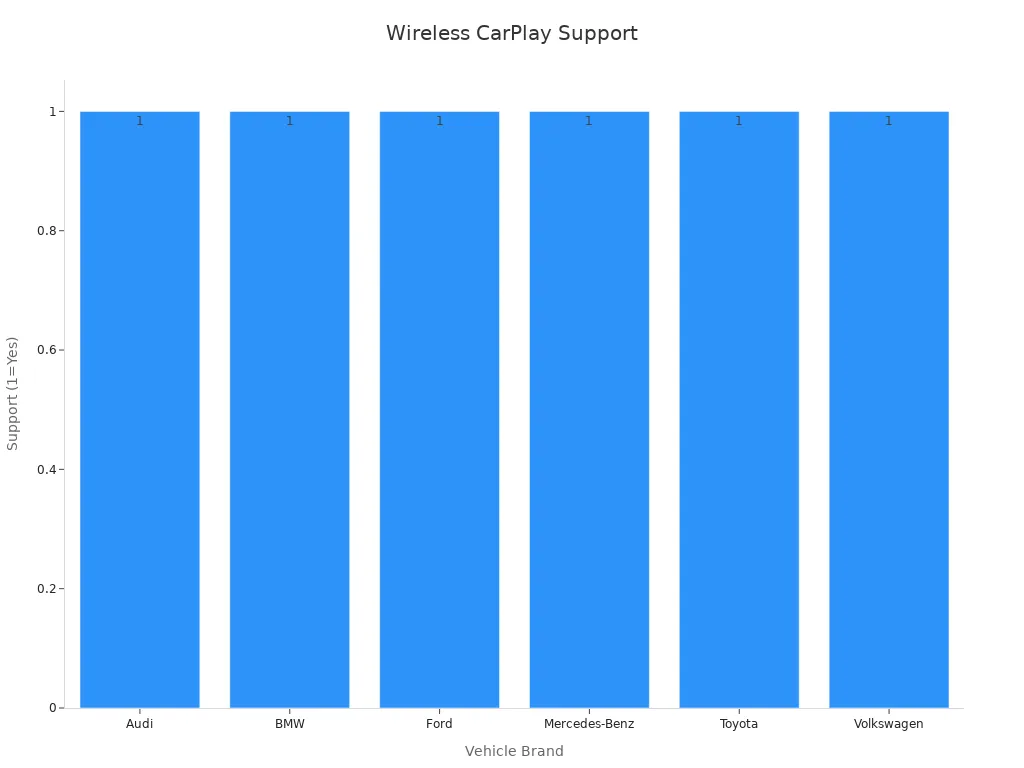
Choosing the Best Wireless CarPlay Adapter
Key features to consider
When picking a wireless CarPlay adapter, focus on important features. First, check if it’s compatible. The adapter should work with your car and iPhone. Many adapters fit different cars, but always confirm to be sure.
Next, think about how steady the connection is. A strong connection keeps CarPlay running smoothly without stopping. Look for adapters with good Bluetooth or Wi-Fi for better performance.
How easy it is to set up also matters. A plug-and-play adapter is quick and simple to install. You won’t need any special skills to get it working.
Other things to look for are clear sound, voice commands, and extras like USB charging. These can make driving more enjoyable.
Pro Tip: Adapters like Ottocast are fast and get updates often. This keeps them working with new iOS versions.
Recommended wireless CarPlay adapters
Here are some great wireless CarPlay adapters based on reviews:
LEADSIGN BMW CIC Apple CarPlay & Android Auto Interface Kit: Ideal for BMW cars, offering wireless CarPlay, Android Auto, and voice control.
Ottocast U2-Air: Known for its quick setup and strong connection.
Carlinkit 3.0: Works with many cars and offers stable performance.
These adapters are loved for being reliable, easy to use, and full of great features.
Comparing price and performance
Wireless CarPlay adapters come at different prices. Cheaper ones cost $20 to $50. They work fine but may lack extra features. Mid-range ones, priced $50 to $100, are faster and more stable. High-end adapters, like LEADSIGN, cost over $100. They offer the best quality and advanced features.
Here’s a simple chart:
Price Range | Features and Performance |
|---|---|
$20 - $50 | Basic features, good for saving money. |
$50 - $100 | Better connection and more features. |
$100+ | Top quality, advanced features, and excellent performance. |
Pick an adapter that fits your budget and needs. Researching a bit can help you find the right one for your car.
Troubleshooting Wireless CarPlay Issues
Fixing connection problems
Wireless CarPlay is handy, but sometimes it doesn’t work right. If your adapter has issues, check the basics first. Ensure your USB cable and adapter match your car. Confirm that Bluetooth and Wi-Fi are on and connected.
Sometimes, the problem is in your car’s settings. For instance, BMW users may forget to turn on CarPlay in their system. If nothing works, restart your iPhone and adapter. This simple step often fixes the issue.
Tip: Keep the USB port of your adapter clean. Dust can block the connection.
Resolving audio or lag issues
Audio delays or lag can be frustrating. To fix this, update your iPhone to the latest iOS. Updates improve performance and reduce lag. Close unused apps while using CarPlay. This helps it run better.
Here are more tips:
Use good adapters like LEADSIGN or Ottocast for better results.
Keep other electronics away from the adapter to avoid interference.
If sound quality drops, switch to a wired connection for now.
Did you know? Wired CarPlay has clearer sound, but wireless is improving fast.
Updating firmware for better performance
Updating your adapter’s firmware is important. Updates fix bugs and improve connections. But if your adapter works fine, you don’t need to update. Only update when problems persist.
To update, visit the maker’s website and follow their steps. If issues remain after updating, interference might be the cause. In that case, consider getting a better adapter like Ottocast.
Pro Tip: Check your firmware version before updating. If it works fine, no update is needed.
Wireless CarPlay adapters let you use Apple CarPlay without cables. They keep your car neat, connect easily, and save time. Many people like how they pair automatically and work well with good models. Switching to a wireless adapter is an affordable way to upgrade your car’s tech system.
Note: A wireless adapter makes things easier and avoids future upgrades.
FAQ
How do I know if my car supports wireless CarPlay?
Check your car’s manual or infotainment system settings. If it doesn’t support it, you can use a wireless CarPlay adapter to enable the feature. 🚗
Can I use wireless CarPlay with Android phones?
No, wireless CarPlay works only with iPhones. For Android users, look for adapters that support Android Auto, like the LEADSIGN BMW CIC Interface Kit.
Does wireless CarPlay drain my phone’s battery faster?
Yes, it uses Bluetooth and Wi-Fi, which can drain the battery. Use a USB charger in your car to keep your phone powered during long drives. 🔋

