Best Wireless CarPlay Adapter for iPhone A Step-by-Step Compatibility Guide

Picture driving without messy, tangled wires everywhere. A wireless CarPlay adapter connects your iPhone to your car easily. It works with most cars and entertainment systems. The top choice? CarlinKit 5.0, famous for working well and being dependable. Make your drive better today!
Key Takeaways
Wireless CarPlay adapters remove the need for wires. They let you connect your iPhone to your car easily while keeping your phone in your pocket.
Pick a wireless CarPlay adapter that works well, is easy to set up, and fits your car and iPhone for the best use.
Update your adapter and iPhone often to make them work better and stop connection problems. This helps keep your wireless CarPlay running smoothly.
What Are Wireless CarPlay Adapters and Why Use Them?
Benefits of Wireless CarPlay Over Wired Connections
Think about driving without plugging in your iPhone each time. Wireless CarPlay adapters make this easy. They connect your iPhone to your car without cables. No more messy wires on your dashboard! You can use Apple CarPlay for maps, music, and calls. Keep your phone in your pocket or bag while driving.
Wireless CarPlay gives you more freedom. Just get in your car and it works right away. It’s quicker and easier than using a cable. It also protects your phone’s charging port from damage. If you like simple and neat setups, a wireless adapter is perfect.
How Wireless CarPlay Adapters Work
These adapters link your iPhone to your car’s system wirelessly. They plug into your car’s USB port and connect using Bluetooth and Wi-Fi. Once set up, your car can use Apple CarPlay without needing a cable.
This setup makes sure your devices work smoothly together. You can use apps like Maps or Spotify on your car’s screen. The adapter handles the data, so you can drive and stay connected safely.
Key Features to Look for in a Wireless CarPlay Adapter
Picking the right adapter depends on what you need. Here are some important features:
Connection Stability: Choose adapters with strong Bluetooth and Wi-Fi to avoid problems.
Ease of Installation: Some adapters are very easy to set up.
Compatibility: Make sure the adapter works with your car and iPhone.
Price Range: Expensive adapters often have better features and quality.
Here’s a simple table to compare price ranges and features:
Price Range | Features |
|---|---|
$20 - $50 | Basic features, may have weaker connections and fewer options. |
$50 - $100 | Better connections, faster speeds, and stronger build quality. |
Above $100 | Top features, premium quality, and smooth performance for heavy users. |
Reading customer reviews can help you pick the best one. Check for comments on setup, connection, and satisfaction.
Compatibility Needs for iPhones and Cars
iPhone Models That Work with Wireless CarPlay
Not every iPhone can use wireless CarPlay. To use it, your iPhone must support the feature. Most newer iPhones are compatible. If your iPhone runs iOS 9 or later, you’re good to go. Models starting from iPhone 5 and newer can use Apple CarPlay. But for wireless CarPlay, your iPhone needs Bluetooth and Wi-Fi.
Here’s a simple list of supported iPhones:
iPhone 6 and newer models
iPhone SE (1st generation and newer)
iPhone 11, 12, 13, and 14 series
Not sure if your iPhone works? Check its settings. Go to “General” and find the CarPlay option. If you see it, your iPhone is ready for wireless CarPlay.
Cars and Systems That Support Wireless CarPlay
Wireless CarPlay doesn’t work in all cars. You need to check if your car supports it. Many newer cars already have Apple CarPlay built-in. Brands like BMW, Audi, Ford, and Toyota offer compatible models.
Your car’s system matters too. Systems like BMW’s CIC or Toyota’s Entune are examples that work. If your car doesn’t support it, a wireless CarPlay adapter can help.
How to Check Before Buying a Wireless CarPlay Adapter
Before buying an adapter, make sure it works with your car. Start by reading your car’s manual or visiting the manufacturer’s website. Look for details about Apple CarPlay or wireless CarPlay.
Next, confirm your iPhone is compatible. As mentioned earlier, it must support wireless CarPlay. Lastly, check the adapter’s details. Most brands list supported cars and devices on their product pages. This way, you can avoid problems and enjoy wireless CarPlay easily.
How to Set Up a Wireless CarPlay Adapter
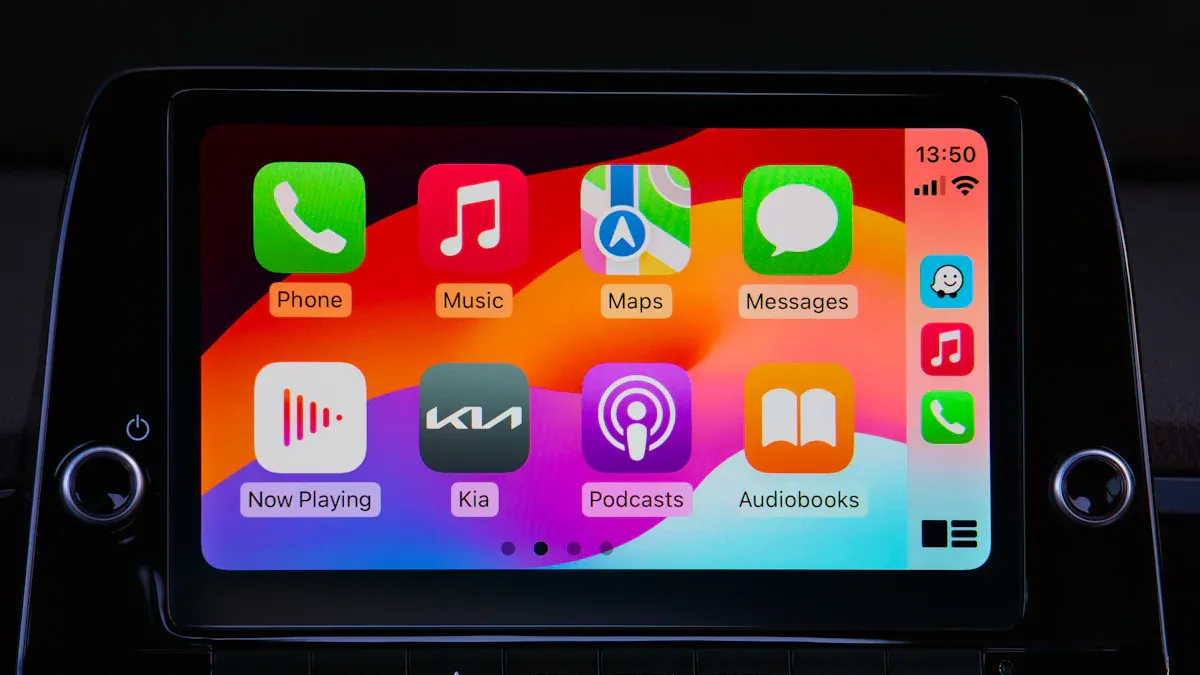
Step 1: Unboxing and Initial Setup
Setting up your wireless CarPlay adapter is quick and easy. Follow these steps:
Check Compatibility: Make sure the adapter works with your car and iPhone.
Plug It In: Put the adapter into your car’s USB port securely.
Enable Bluetooth and Wi-Fi: Turn on Bluetooth and Wi-Fi on your iPhone. These are needed for wireless use.
Follow Instructions: Use the guide that comes with the adapter to finish setup.
Tip: Most adapters are simple to set up. Many users finish in under a minute!
Step 2: Pairing the Adapter with Your iPhone
Now, connect your iPhone to the adapter. Here’s how:
Open your iPhone’s settings and turn on Bluetooth.
Find the adapter’s name in the device list.
Tap the name to pair your iPhone with the adapter.
Confirm the pairing when asked.
Metric | Value |
|---|---|
About 10 seconds | |
Responsiveness | Very fast |
Once paired, your iPhone will connect automatically every time you use your car.
Step 3: Connecting the Adapter to Your Car’s Infotainment System
The last step is linking the adapter to your car’s system. Follow these instructions:
Open the CarPlay settings on your car’s screen.
Choose the option to add or pair a device.
Follow the steps shown on the screen to connect the adapter.
Test the connection by opening Apple CarPlay on your car’s display.
Note: The CARLUEX adapter works smoothly, letting you use maps, music, and calls without problems.
Step 4: Testing and Adjusting Settings
After setup, test the adapter to make sure it works well.
Try playing music or making a call using Apple CarPlay.
Check for any delays or display issues.
Adjust settings like sound or screen brightness for better use.
Testing Service Type | Description |
|---|---|
Connectivity Testing | Makes sure the adapter works with your car and iPhone. |
Performance Benchmarking | Checks speed and smoothness for good operation. |
Follow these steps to enjoy wireless CarPlay easily and without trouble.
Top Wireless CarPlay Adapters: Features and Comparisons

CarlinKit 5.0 - Best for Wide Compatibility
Need an adapter that works with most cars? Try CarlinKit 5.0. It connects quickly and stays stable while in use. Setting it up is super simple—just plug it in, and it’s ready.
This adapter also gives clear sound for music and calls. It’s affordable but still offers great features. Whether you drive a Toyota, Ford, or BMW, it ensures smooth Apple CarPlay use.
Feature | Details |
|---|---|
Very stable connection, loved by users. | |
Device Pairing Speed | Quick pairing, praised in reviews. |
Installation Process | Easy to install, as noted by customers. |
Audio Transmission Quality | Clear sound quality for calls and music. |
Value for Money | Great features at a fair price. |
Carlinkit 3.0/4.0 U2W Plus - Best for Ease of Installation
Want an adapter that’s easy to set up? Carlinkit 3.0 and 4.0 are great choices. They’re plug-and-play, so no need for confusing instructions. Carlinkit 4.0 is faster and more stable than the older version.
Both models are budget-friendly and offer a steady wireless CarPlay connection. They’re perfect for anyone wanting a simple, wire-free solution.
Adapter Model | Key Features | Consumer Ratings |
|---|---|---|
Carlinkit 3.0 | Cheap, quick setup, reliable connection | High |
Carlinkit 4.0 | Better performance, stronger connection | Very High |
LEADSIGN CarPlay Decoder - Best for BMW CIC Systems
Drive a BMW with a CIC system? The LEADSIGN CarPlay Decoder is ideal. It’s made for BMWs and lets you switch systems using the iDrive knob.
This adapter works with both wired and wireless setups. It also has extras like USB video, screen mirroring, and reverse camera input. You’ll get better sound and a smooth multimedia experience.
Perfect for BMW CIC systems.
Switch between car system and CarPlay with iDrive knob.
Supports both wired and wireless connections.
Includes USB video, screen mirroring, and reverse camera input.
Improves sound for a better experience.
Comparison Table: Features, Pricing, and Compatibility
Here’s a simple table to help you pick the right adapter:
Adapter Model | Key Features | Consumer Ratings |
|---|---|---|
CarlinKit 5.0 | Works with many cars, great performance | Very High |
Carlinkit 3.0 | Cheap, easy to use, stable connection | High |
Carlinkit 4.0 | Faster and more stable than older versions | Very High |
LEADSIGN Decoder | Best for BMW CIC systems, extra features | High |
Each adapter has unique benefits. Pick the one that matches your car and needs for the best wireless CarPlay experience.
Troubleshooting Common Wireless CarPlay Issues
Connection Drops or Lagging
Imagine driving and your music suddenly stops. This can happen if your wireless CarPlay adapter or connection isn’t stable. Low-quality adapters or weak Bluetooth and Wi-Fi signals often cause this problem.
Here’s how to fix it:
Check Your Adapter: Use a trusted adapter like Ottocast for better performance. If yours is cheap and unreliable, think about upgrading.
Restart Devices: Turn off your car, iPhone, and adapter. Then restart them to reset the connection.
Reduce Interference: Other Bluetooth or Wi-Fi devices can disrupt the connection. Disconnect them to improve stability.
A good adapter and fewer distractions can help avoid these issues.
Adapter Not Recognized by the Car
Sometimes, your car won’t detect the adapter. This might happen if the adapter isn’t compatible or there’s a setup mistake.
To fix this:
Check Compatibility: Ensure the adapter works with your car and iPhone.
Reinsert the Adapter: Unplug it, then plug it back into the USB port securely.
Update Firmware: Old firmware can cause problems. Updating it often solves the issue.
If the issue continues, check the manual or contact customer support for help.
Audio or Display Issues
Audio delays or blurry screens can be annoying. For example, some users notice sound delays when watching YouTube on Apple CarPlay.
Try these solutions:
Update the Adapter: Updates can fix bugs. For instance, the MMB Wireless CarPlay Dongle Plus update improved YouTube playback and screen zooming.
Adjust Settings: Look at your car’s audio and display settings. Small changes can improve quality.
Test Another App: If one app has issues, try another to see if the problem is specific to that app.
Firmware Updates and Maintenance Tips
Updating your adapter is important for smooth performance. Manufacturers release updates to fix bugs and improve features.
Follow these tips:
Check for Updates Often: Visit the manufacturer’s website or app to find updates.
Install Updates Carefully: Follow the instructions to avoid mistakes during installation.
Clean the Adapter: Dust in the USB port can cause problems. Wipe it gently with a soft cloth.
Regular updates and cleaning will keep your adapter working well for a great Apple CarPlay experience.
Tips for Improving Your Wireless CarPlay Experience
Keeping Bluetooth and Wi-Fi Strong
A good connection is key for wireless CarPlay to work well. If the connection is weak, you might face delays or disconnections. Always keep your iPhone’s Bluetooth and Wi-Fi turned on. Keep your phone near the adapter to avoid losing signal.
Don’t use other Bluetooth devices in the car. They can mess up the connection. If problems happen, restart your iPhone and the adapter. This often fixes most issues.
Pro Tip: Clean your car’s USB port often. A clean port helps the adapter work better.
Updating Your Adapter and iPhone
Updates are important for keeping wireless CarPlay running smoothly. Companies release updates to fix problems and add features.
Why updates are helpful:
Updates make adapters work faster and better.
They help avoid connection problems.
New updates make adapters work with newer iPhones and cars.
Check for updates often. Visit the adapter’s website or app to download the latest version. Also, update your iPhone to the newest iOS for the best CarPlay experience.
Using Apps That Work Well with CarPlay
Not all apps work perfectly with wireless CarPlay. Using the right apps makes driving easier and safer. Apps like Apple Maps, Spotify, and Messages work great with CarPlay.
Benefit | Description |
|---|---|
Smooth Use | Compatible apps work well with CarPlay for a better drive. |
These apps reduce distractions, helping you focus on the road. | |
Better Experience | You can easily use maps, music, and messages while driving. |
Use apps that let you go hands-free. Siri can help you call, text, or navigate without touching your phone. This keeps you safe while enjoying CarPlay.
Saving Battery While Using Wireless CarPlay
Wireless CarPlay can use up your iPhone’s battery fast, especially with apps like Maps. Even with a charger, your battery might drain quickly.
Here’s how to save battery:
Turn down your screen brightness.
Close apps you’re not using.
Use a good car charger to keep your phone charged.
Some people lose up to 60% battery in a 40-minute drive using Maps. To save power, turn on Low Power Mode. It helps your battery last longer without affecting CarPlay.
Using a wireless CarPlay adapter makes driving easier and safer. It gives you a steady connection, fast app access, and hands-free features for calls and maps. Also, no more messy wires on your dashboard!
Connection Stability: Keeps your phone connected without dropping.
Quick Boot-Up: Apps load fast when you start the car.
Hands-Free Control: Handle calls or maps while keeping your eyes on the road.
Before buying, ensure the adapter works with your car and iPhone. Choose one that meets your needs. Keep your devices updated for better performance. Updates can improve how everything works!
FAQ
1. Can I use a wireless CarPlay adapter in any car?
No, not every car works with wireless CarPlay. Check your car’s manual or infotainment system to see if it’s compatible before buying an adapter.
2. Do wireless CarPlay adapters use up my iPhone’s battery fast?
Yes, wireless CarPlay uses Bluetooth and Wi-Fi, which can drain your battery faster. Use a good car charger and turn on Low Power Mode to save battery life.
Tip: Update your phone often to improve battery use with wireless CarPlay.
3. How can I update my wireless CarPlay adapter?
Go to the manufacturer’s website or app to find firmware updates. Follow the steps they provide to download and install the newest version for better performance.
Pro Tip: Updates fix problems and make adapters work with newer devices. 🛠️
See Also
Comprehensive Overview of Wireless Apple CarPlay Adapters
Top Reviewed Wireless Solutions for Apple CarPlay Adapters
Complete Guide to Wireless CarPlay Adapters for Vehicles
Best Wireless Apple CarPlay Adapters for Cars in 2025
Introductory Guide to Wireless Adapters for Android Auto and CarPlay

