Everything You Need to Know About CarPlay Converters
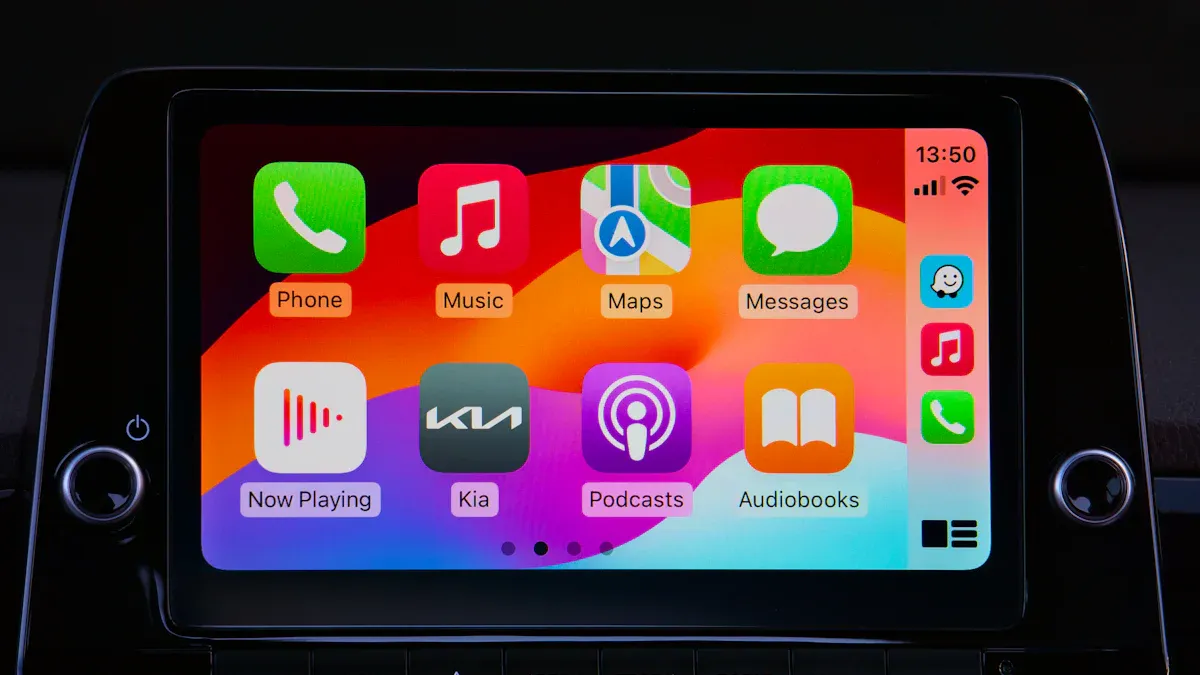
Picture getting into your car and not needing cables. Your phone connects right away to the car’s system. That’s what a CarPlay converter does. This small gadget lets your phone link to your car wirelessly. It makes driving safer and more fun. You can play music, use maps, or answer calls without holding your phone. It also removes messy cords, making your car look neater.
A CarPlay converter does more than just connect your phone. It improves driving with tools like smart navigation and voice help. It’s great if you share your car because it lets different people switch phones easily. The setup is super simple with its plug-and-play design. It even connects automatically when you get in the car.
Wireless tech is the future for cars, and a CarPlay converter helps you use it. Whether driving to work or going on a trip, this device makes using your car’s system easy and hands-free.
Key Takeaways
A CarPlay converter lets your phone link to your car wirelessly. This makes driving safer and more fun.
Installing a wireless CarPlay adapter is easy: ensure it works with your car, plug it in, pair Bluetooth, and join Wi-Fi.
Wireless CarPlay removes messy cables, improves safety with hands-free use, and keeps your car tidy.
How CarPlay Converters Work

Technology behind wireless CarPlay
Ever think about how wireless CarPlay works? It uses smart tech to make driving easier. Wireless CarPlay connects your phone to your car using Wi-Fi and Bluetooth. Bluetooth starts the connection, and Wi-Fi makes it faster. This mix keeps the connection strong and quick. You can enjoy music, maps, and calls without any delays.
Wireless CarPlay is now very dependable. You don’t need to plug in your phone anymore. The system connects by itself when you start your car. This wireless feature means fewer distractions while driving. It also works well with your car’s controls, like touchscreens or buttons. It feels magical, but it’s just clever technology.
Compatibility with vehicles and smartphones
Not all cars and phones are the same, but wireless CarPlay fixes that. Many new cars already support CarPlay. If your car doesn’t, a CarPlay converter can help. These converters work with many cars, even older ones.
Your phone matters too. Wireless CarPlay works best with iPhones using iOS 9 or newer. If you have an Android phone, you’ll need Android Auto instead. The good news is many CarPlay converters support both systems. This makes it easy to use wireless CarPlay with almost any phone or car. It’s all about making things simple for you.
Installation and Setup Guide for Wireless CarPlay Adapters
Step-by-step installation process
Setting up a wireless CarPlay adapter is simple. Follow these steps:
Check Compatibility: Make sure your car supports wireless CarPlay. Your iPhone must also work with it (iOS 9 or newer).
Plug It In: Insert the wireless CarPlay adapter into your car’s USB port. If needed, connect it to a power source.
Pair Bluetooth: Turn on Bluetooth on your iPhone. Follow the instructions to pair it with the adapter.
Connect Wi-Fi: Link your phone to the adapter’s Wi-Fi network. This keeps the connection fast and steady.
Start CarPlay: On your iPhone, go to Settings > General > CarPlay. Pick your car’s name to connect.
Confirm Connection: Once connected, your car’s screen will show your iPhone’s apps. You’re all set to use wireless CarPlay!
If you’re adding a new head unit for wireless CarPlay, it takes more effort. You’ll need to remove the old one, install the new unit, and test it. Always disconnect the car battery first to stay safe.
Tips for a smooth setup
Here are some tips to make setup easy:
Check compatibility twice: Before buying, ensure the adapter works with your car and phone.
Have tools ready: If replacing a head unit, keep the right tools nearby.
Test connections: After setup, check Bluetooth and Wi-Fi to ensure they work well.
Update software: Look for updates for your adapter and phone. Updates fix problems and improve performance.
Take care of your system: Clean the screen often and check cables for damage. This helps everything work better.
By following these steps and tips, you can quickly set up your wireless CarPlay adapter. It’s an easy way to enjoy driving without messy cables.
Key Features of a Good CarPlay Converter
Easy to use and simple design
A good wireless CarPlay adapter should be simple to use. Pick one with a plug-and-play setup. This avoids tricky wiring and saves time. The design should be easy to understand. It helps you focus on driving, not confusing controls. Apple CarPlay already reduces distractions with Siri voice control. You can make calls, send messages, or use maps hands-free. A well-made adapter improves this, making connections smooth and easy to use.
Tip: Get an adapter that lets you change the CarPlay layout. This helps you organize apps and features your way.
Strong and steady connection
No one likes slow or weak connections. The best CarPlay adapters give fast speeds with little delay. They use advanced Wi-Fi and Bluetooth for a strong link between your phone and car. A stable connection is important for music and maps. High-quality adapters often have low-latency features and block interference. This ensures smooth use without problems.
Price and worth the money
Think about your budget when choosing an adapter. Cheaper adapters can still have useful features. Expensive ones may include extras like updates and better connectivity. Decide what’s most important—saving money or extra features. The best adapter balances price and performance, giving you great value.
Extra features to look for
Some adapters offer more than basic functions. For example, you can stream music from apps like YouTube Music. Others let you check your car’s health with apps like Torque. Some even have SIM card slots for internet access while driving. These extras make your car smarter and more connected.
Note: Choose adapters with over-the-air updates. These updates fix issues and add new features over time.
Benefits of Using Wireless CarPlay
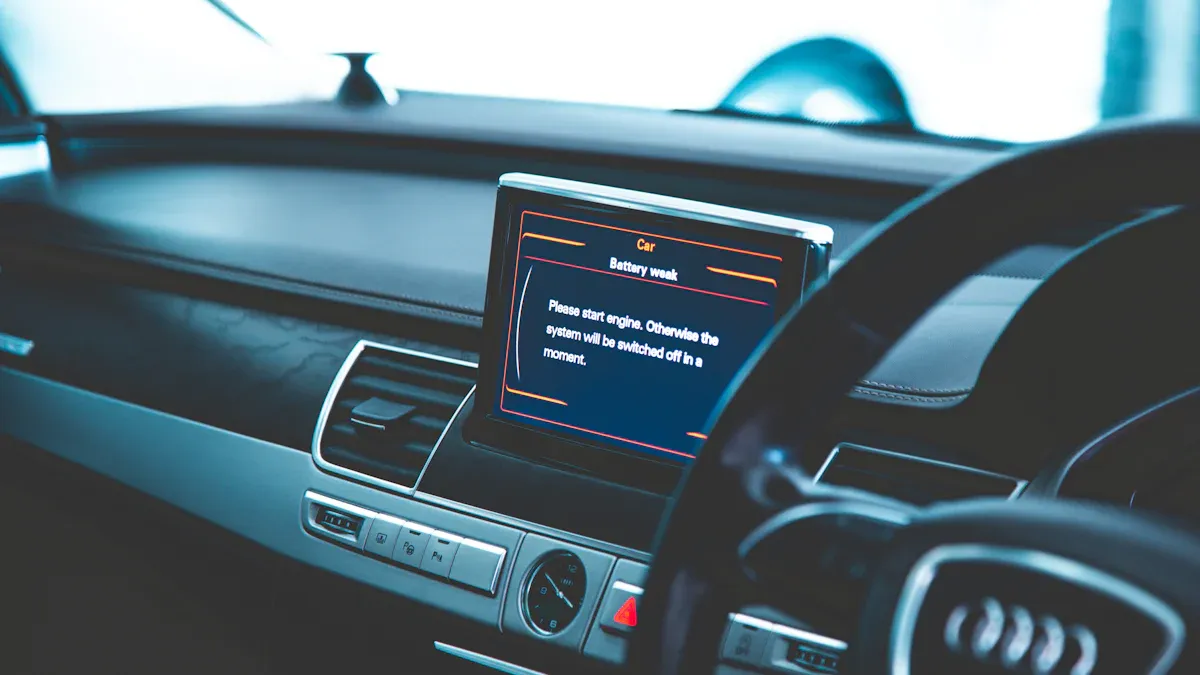
Convenience and hands-free operation
Wireless CarPlay makes driving easier and more convenient. You don’t need to deal with cables anymore. It connects by itself when you start the car. This saves time and effort every trip. With Siri, you can call, text, or play music hands-free. This keeps your attention on driving while staying connected.
Did you know? Wireless CarPlay gives live updates from apps like weather and maps. It’s not just easy—it makes driving stress-free and fun.
Enhanced safety and driving experience
Wireless CarPlay isn’t just about no cords; it’s safer too. You don’t have to touch your phone, so you stay focused. Hands-free features lower accident risks a lot. For example, setting navigation is 31% faster than using buttons. This means less time looking at screens.
It also works well with your car’s controls, like buttons or touchscreens. You can use maps or music without taking your hands off the wheel. It’s a smarter, safer way to drive that gives you peace of mind.
Reduced cable clutter in the car
Cables can make your car messy. Wireless CarPlay removes wires, keeping your car neat and tidy. A clean car looks better and helps you focus more. No more digging through cables or worrying about them getting in the way.
Pro Tip: A clean car isn’t just nice to look at. It helps you stay focused, making driving safer. Wireless CarPlay gives your car a modern and simple setup.
With wireless CarPlay, you enjoy convenience, safety, and style. It’s a small upgrade that changes how you drive.
Troubleshooting Wireless CarPlay Issues
Fixing connection problems
Wireless CarPlay is handy, but it can sometimes fail. Start by checking simple things. Make sure CarPlay is on in your iPhone settings. Also, confirm Siri is enabled. Restart your car’s system and phone to fix small glitches.
If issues continue, check your Lightning cable. A broken or non-Apple cable might cause problems. Use a certified Apple cable to test if it works better. Also, update your iPhone and car system to the latest software. Updates often solve bugs that cause connection issues.
Look at your phone’s settings too. Ensure CarPlay isn’t blocked under Screen Time. Allow CarPlay to work even when your phone is locked. These small changes can help keep the connection steady.
Solving setup problems
Setting up wireless CarPlay can sometimes be confusing. If you’re stuck, don’t worry—it’s easy to fix. Restart your iPhone and turn on Bluetooth. Check that CarPlay is enabled in your phone’s settings.
If you’re using a USB cable for setup, inspect it for damage. A bad cable can mess up the process. Make sure Siri is on, even when your phone is locked. This helps your phone and car communicate smoothly.
After an iPhone update, CarPlay might not work right away. Restart both your phone and car system. This often fixes setup problems caused by updates.
Checking compatibility with your car and phone
Compatibility is important for wireless CarPlay to work well. Before buying a CarPlay adapter, check if it works with your car and iPhone. Most adapters list supported cars and devices online.
If problems persist, restart the adapter and your devices. Try plugging the adapter into another USB port. Some ports may not have enough power or could have issues.
Keep your adapter’s firmware updated too. Updates improve performance and fix bugs. If nothing works, contact the manufacturer’s support team. They can give you specific help for your setup.
CarPlay converters help make driving easier and safer. They clean up your car, simplify use, and add features.
Wireless adapters are affordable and super convenient.
Improved voice commands and touch controls make driving better.
They work well with many cars for easy setup.
Choose a converter that matches your car and needs. It’s a small change with great advantages!
FAQ
1. Can I use a CarPlay converter in an older car?
Yes, you can! Many converters work with older cars. Just check if it’s compatible with your car before buying.
2. Does wireless CarPlay use more of my phone’s battery?
Wireless CarPlay uses Wi-Fi and Bluetooth, so it can drain your battery faster. Use a car charger to keep your phone charged on long trips.
3. How can I update my CarPlay converter’s firmware?
Go to the maker’s website for steps. Most updates are done using USB or Wi-Fi. Updates help fix problems and make it work better.
Tip: Check for firmware updates often to keep your converter working well.
See Also
Comprehensive Guide to Choosing Apple CarPlay Adapters
Comparative Analysis of Apple CarPlay Adapters for Vehicles
Evaluating the Value of Apple CarPlay Adapters for Cars
Key Considerations When Purchasing Wireless Apple CarPlay Adapters
Understanding the Reality of Wireless Apple CarPlay Adapters

