CarPlay Converter Explained: Simplifying Wireless Connectivity
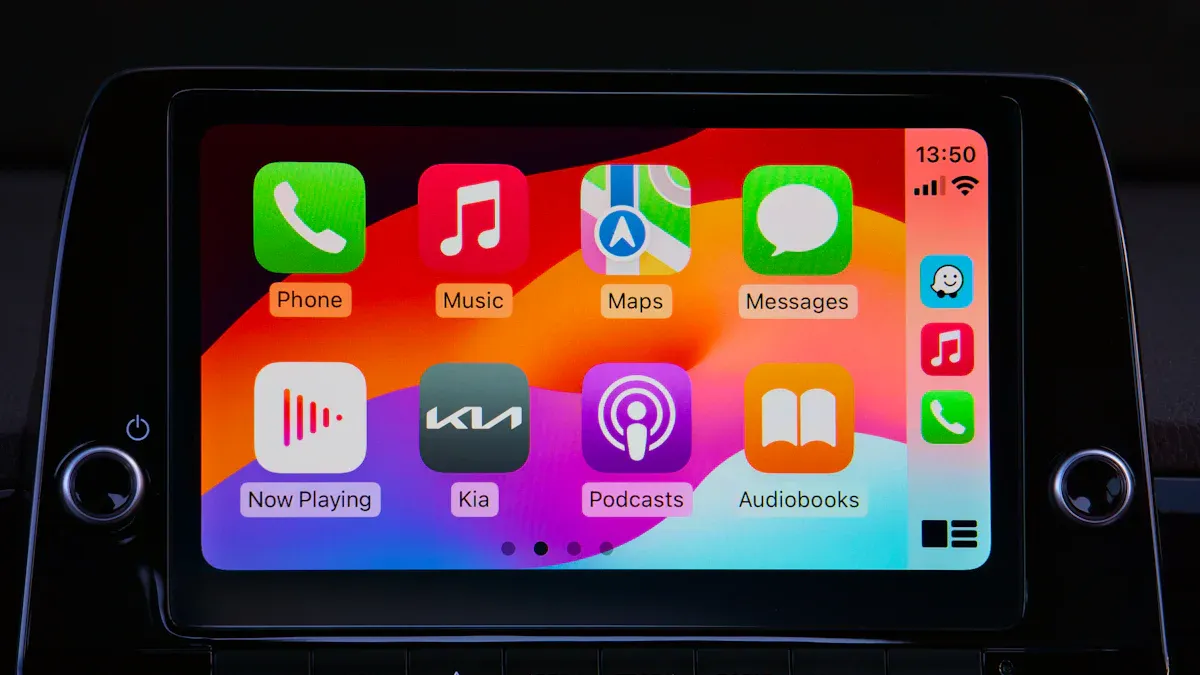
Think about driving without messy wires in your car. A CarPlay converter helps make that happen! It changes your wired CarPlay to wireless, giving you a neat and easy setup. The connected car market might reach $750 billion by 2030. Wireless features are becoming important for today’s cars. Why not switch now?
Key Takeaways
A CarPlay converter lets you link your iPhone to your car wirelessly. This removes tangled cables and makes things easier for you.
To set up a CarPlay converter, plug it into your car's USB port. Then, pair it with your iPhone using Bluetooth and connect to its Wi-Fi for smooth use.
A CarPlay converter helps you stay safe. It allows hands-free calls and navigation, so you can keep your eyes on the road.
What Is a CarPlay Converter?

Definition and Purpose
A CarPlay converter is a small gadget that makes your car's system smarter. It lets your iPhone connect to your car wirelessly, so you don’t need a cable. Think of it as a tool that makes driving easier and less messy.
These devices work well with your car’s current system. They improve things like maps, music, and phone calls while driving. For example, some models, like the Carlinkit 5.0, connect automatically after setup. Just get in your car, and your phone links right away—no wires needed.
Feature/Statistic | Description |
|---|---|
Purpose | Works with your car’s system to improve features. |
Navigation | Gives accurate GPS and maps for easy driving. |
User Interface | Makes music, calls, and messages simple to use safely. |
Using a CarPlay converter doesn’t just upgrade your car. It also makes driving safer and more convenient.
How It Enables Wireless CarPlay
Wireless CarPlay uses Bluetooth and Wi-Fi to link your iPhone to your car. The converter helps create a strong connection between them. Once set up, your phone connects every time you start your car.
For example, the CPLAY2air adapter connects to an iPhone 11 Pro most of the time. It works almost like wired CarPlay but without the cables. You can leave your phone in your bag and still use maps and music.
People love how easy wireless CarPlay is to use. It removes the need for cables and keeps your car tidy. Plus, it works smoothly with your car’s system, helping you focus on driving safely.
How Does a CarPlay Converter Work?
Connecting the Adapter to Your Car
Setting up a CarPlay adapter is simple and quick. Most adapters are easy to use and don’t need special skills. Just plug the adapter into your car’s USB port, and it’s ready. This small gadget connects your car’s system to your iPhone for wireless CarPlay.
Modern adapters use advanced tech like Automotive Ethernet for better performance. This tech makes data transfer faster and keeps the connection stable. It’s also lightweight and affordable, perfect for car systems. Here’s why it’s important:
Evidence Source | Key Points |
|---|---|
Automotive Ethernet | Speeds up data transfer for smooth performance. |
Automotive Ethernet: See the Signal | Shows why reliable design is important. |
Automotive Multigigabit Ethernet | Explains advanced needs for car network systems. |
These features ensure your adapter works well, making driving more enjoyable.
How to Connect My iPhone to Wireless Apple CarPlay
After plugging in the adapter, connecting your iPhone is easy. First, pair your iPhone with the adapter using Bluetooth. This step helps the devices recognize each other. Then, connect to the adapter’s Wi-Fi for a strong and fast link.
Follow these steps:
Plug the adapter into your car’s USB port.
Go to your iPhone’s Bluetooth settings and pair it with the adapter.
Follow the instructions to connect to the adapter’s Wi-Fi.
Once set up, your iPhone will connect automatically when you start the car. You can make calls, use maps, and play music without any cables. Wireless CarPlay makes driving easier and more fun.
Can Your Car Use a CarPlay Converter?
Checking If Your Car’s System Works with CarPlay
Before buying a CarPlay adapter, check if it works with your car. First, read your car’s manual or ask the carmaker. If Apple CarPlay is listed, it should work! You can also check for the Apple CarPlay logo on your car’s screen.
Here’s an easy checklist to check compatibility:
Read your car’s manual or contact the carmaker.
Look for the Apple CarPlay logo on the screen.
See if your car shows iPhone-like icons for mirroring.
Check your car’s USB ports or wireless settings.
Test the voice buttons on your steering wheel or dashboard.
Visit Apple’s CarPlay page to confirm your car’s model.
Some adapters, like the U2-X Pro, change wired systems to wireless. Others, like Play2Video, add apps like YouTube and Netflix. Here’s a quick comparison:
Adapter Name | Works With | Features |
|---|---|---|
Play2Video | iOS & Android | Includes YouTube and Netflix apps |
Wireless Adapters | iOS & Android | Changes wired to wireless connection |
U2-X Pro | iOS & Android | Makes factory-wired systems wireless |
Making Sure Your iPhone Works with Wireless CarPlay
Your iPhone must also work with wireless CarPlay. Most iPhones from iPhone 5 and newer support it if they run iOS 7.1 or later. If you have a newer iPhone, you’re ready to go!
Adapters like Ottocast U2-AIR and Carlinkit 5.0 work with cars that already have wired CarPlay. They support many iPhones. Just make sure your iPhone has the right iOS version.
Quick tip: If your iPhone is updated and your car has wired CarPlay, you can switch to wireless easily with the right adapter. It’s super simple!
How to Make Apple CarPlay Wireless
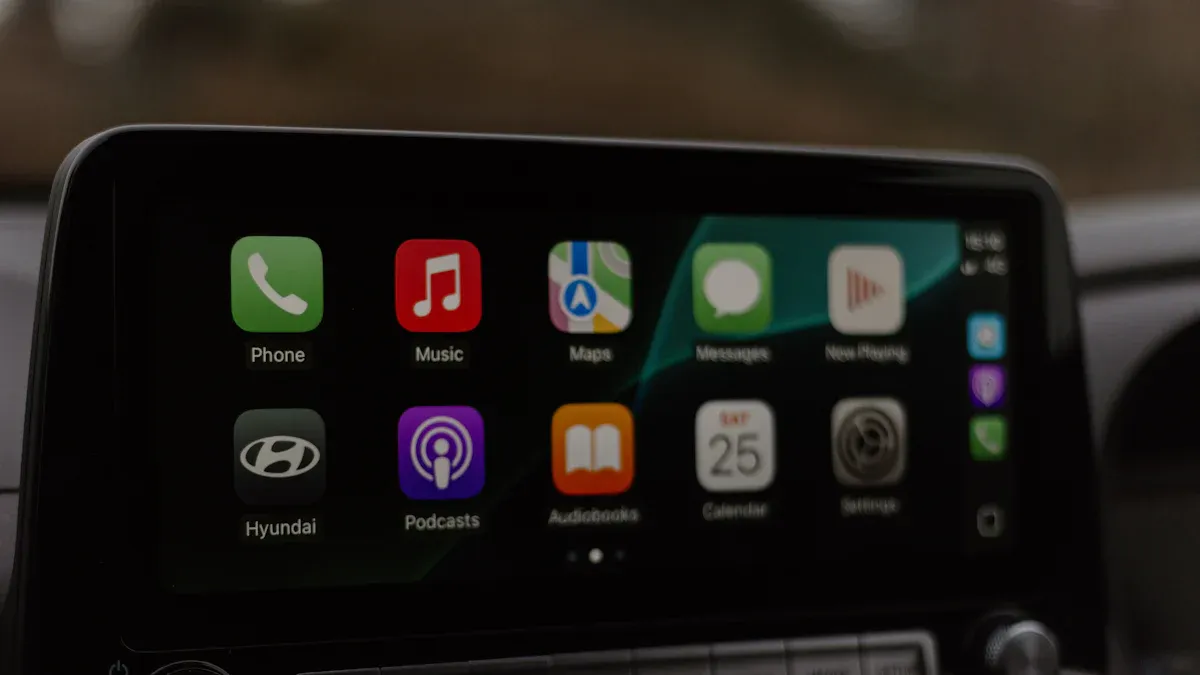
Step-by-Step Setup Guide
Making Apple CarPlay wireless is simple and quick. You need a good adapter and a few minutes to set it up. Follow these steps to switch to wireless CarPlay:
Buy a wireless CarPlay adapter that works with your car.
Plug the adapter into your car’s USB port for CarPlay.
Use Bluetooth to pair your iPhone with the adapter. Follow the adapter’s instructions.
Turn on Wi-Fi on your iPhone for a strong connection.
After pairing, your iPhone will connect automatically every time you start your car.
This process is easy and doesn’t take long. Adapters like CarlinKit 5.0 work well with many cars. Even cars without wireless pairing can use these adapters. If you have trouble, most brands offer online help anytime.
Bluetooth and Wi-Fi Pairing Tips
Pairing your iPhone with the adapter is very important. To make it work smoothly, try these tips:
Keep your iPhone close to the adapter while pairing. This helps avoid problems and makes it faster.
Turn on Bluetooth and Wi-Fi on your iPhone before starting. Both are needed for wireless CarPlay.
Restart your car’s system if pairing doesn’t work the first time. This can fix the connection.
Check for updates for your adapter. New software can improve how it works.
Wireless CarPlay needs a fast connection for smooth use. Most adapters respond quickly, so maps and music work well. With these tips, you can enjoy wireless CarPlay without any problems.
Benefits of Using a CarPlay Converter
Convenience and Ease of Use
A CarPlay converter makes driving much simpler. Imagine sitting in your car, and your iPhone connects by itself. That’s the beauty of wireless CarPlay! Good adapters, like Ottocast, give smooth and steady connections. You won’t face annoying drops or tricky setups.
Here’s why people like it:
It pairs automatically, saving time in the morning.
No need to mess with cables while driving.
Many devices can connect easily in shared cars.
If you’re tired of cables or bad systems, get a wireless CarPlay adapter. It’s a small upgrade that makes a big difference.
Reduced Cable Clutter
Cables can be messy and annoying. They tangle, take up space, and make your car look bad. A wireless CarPlay converter fixes this issue. Without cables, your car looks neat and modern.
City drivers love this feature. It keeps their car clean and easy to use, even on long trips. Plus, fewer cables mean less damage to your car’s USB ports. It’s great for both style and function.
Enhanced Driving Experience
Safety is key when driving. A CarPlay converter helps you focus by using voice commands for calls, texts, and maps. You can keep your hands on the wheel and eyes on the road. This lowers distractions and makes driving safer.
Research shows CarPlay’s voice features improve safety a lot. You can ask Siri for directions, send texts, or play music—all without touching your phone. It’s like having a helpful co-pilot.
Switching to wireless CarPlay isn’t just easier. It also makes driving safer and smarter for you and your passengers.
Troubleshooting Wireless CarPlay Issues
Fixing Connection Drops
Losing connection during a drive can be annoying. If your wireless CarPlay disconnects often, try these tips:
Restart your car and iPhone. This can fix small problems quickly.
Check where your adapter is placed. Keep it away from metal or other devices that may block signals.
Make sure Wi-Fi and Bluetooth are on. Both are needed for a steady connection.
Some people fixed this issue by switching to a better adapter, like the Carlinkit Android box. Also, check if your car’s system has a wireless antenna terminal. Small hardware changes can improve the connection.
Resolving Pairing Problems
Pairing your iPhone with wireless CarPlay should be easy. But if it doesn’t work, try these steps:
Forget and reconnect devices. Go to Bluetooth settings, remove the adapter, and pair again.
Update your iPhone’s software. Old iOS versions might not work well.
Stay close to the adapter. Being near helps during pairing.
One user said wireless Android Auto worked better than wired options. This shows wireless solutions can be more reliable when pairing fails.
Updating Firmware for Stability
Firmware updates improve how your adapter works. They fix bugs and make it work better with your car and iPhone. To update firmware:
Check the maker’s website or app for instructions.
Download the newest firmware version.
Follow the steps to install it on your adapter.
Updating often can stop connection and pairing problems. It also keeps your wireless CarPlay working smoothly.
Pro Tip: Check for firmware updates every few months. This keeps your adapter working its best.
A CarPlay converter makes driving easier and more fun. It links your iPhone without wires, so you can use calls, texts, and apps hands-free. Siri’s voice commands help you drive safely, and no cables mean a cleaner car. It works with many cars and iPhones, so it’s ready for the future.
Follow the setup and fix-it tips to use CarPlay smoothly. Don’t wait! Upgrade your car today with a CarPlay converter. It makes every trip smarter and simpler.
FAQ
What if my car doesn’t have Apple CarPlay?
Don’t worry! You can add new systems to your car. Many companies sell affordable systems that work with CarPlay. These upgrades let you enjoy wireless features. 🚗✨
Can I use a CarPlay converter with Android phones?
No, CarPlay converters only work with Apple devices. If you have an Android phone, get an Android Auto adapter. These adapters give you similar wireless features.
Should I update my CarPlay converter?
Yes, updates improve how your adapter works and fix problems. Visit the maker’s website or app to find updates. Regular updates help your adapter work better. 🔄
See Also
Evaluating Wireless CarPlay: Carlinkit Mini's Advantages and Disadvantages
Understanding Wireless Features and Trade-offs of Apple CarPlay Adapters
Utilizing an Apple CarPlay Adapter for Seamless Wireless Functionality
Connecting Your Apple CarPlay Adapter for Wireless Car Integration
Top Reviewed Apple CarPlay Adapters for Wireless Connectivity Options

