How to Use a CarPlay Converter for Wireless Connectivity

A CarPlay converter makes driving easier with wireless Apple CarPlay. It links your iPhone to your car’s system without wires. This lets you use CarPlay fully without plugging in your phone. Imagine not needing to connect your phone every time you drive. Wireless CarPlay gives you quick and easy access to features.
Changing from wired to wireless CarPlay has clear advantages. You get a neat dashboard and easy access to maps, music, and calls. Many car brands like BMW and Honda now use wireless tech. This shows cars are becoming smarter. A CarPlay converter helps you enjoy wireless CarPlay and keeps your car updated.
Key Takeaways
A CarPlay converter lets you link your iPhone to your car without wires. This makes driving simpler and more comfortable.
Pick a good CarPlay converter that works with your car and iPhone for the best results.
Update your iPhone often to keep wireless CarPlay working well and fix connection problems quickly.
Setting Up a CarPlay Converter for Wireless CarPlay
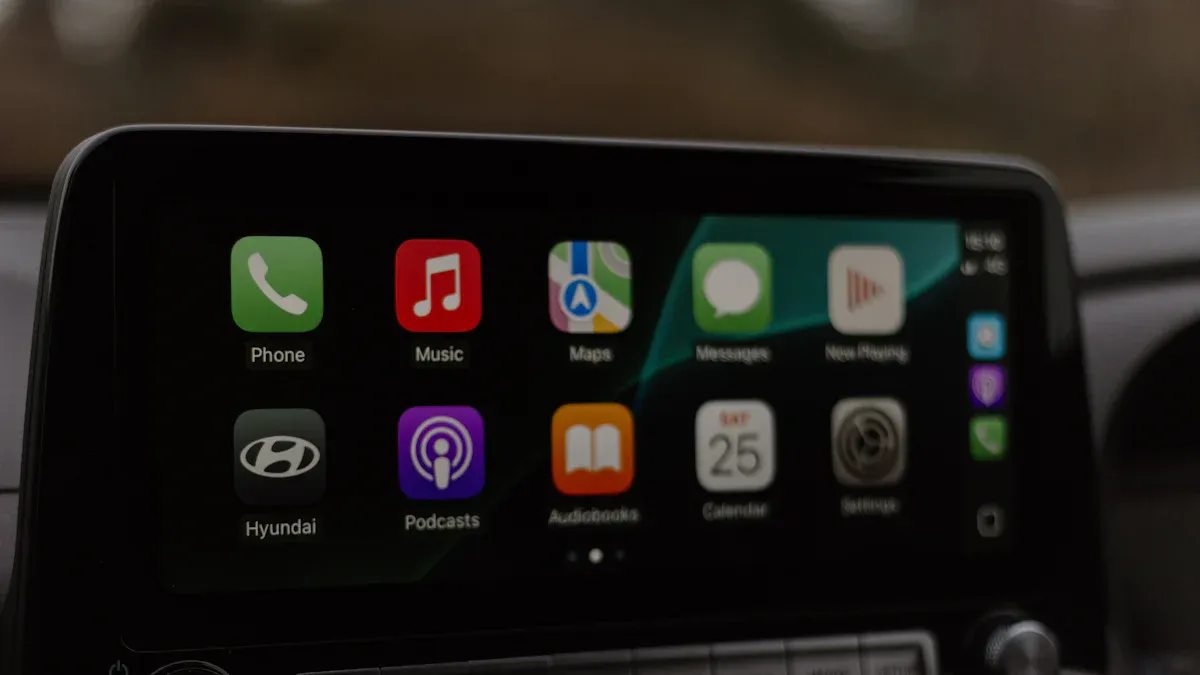
Choosing the Right CarPlay Converter
Picking the best CarPlay converter is the first step. Not all converters work the same way. Choose one that fits your car and needs. First, check if your car supports wireless CarPlay. Look in your car’s manual or ask the manufacturer. If it doesn’t, a converter can help make it work.
Find a converter that’s easy to use and reliable. Some, like the MX adapter, connect quickly and stay stable. Features like 5GHz Wi-Fi give a strong connection. Make sure it works with your iPhone and iOS version. A good converter should support both old and new devices. Reading reviews can help you decide.
Connecting the Converter to Your Car
After picking a converter, connect it to your car. This is simple and doesn’t need special skills. Most converters plug into your car’s USB port. If your car has more than one USB port, use the one for CarPlay.
Once plugged in, set your car stereo to Bluetooth or wireless mode. This lets the converter link to your car’s system. Some converters have lights to show when they’re connected. If you’re unsure, check the manual that comes with the converter. It will guide you step by step.
Pairing the Converter with Your iPhone
The last step is pairing your iPhone with the converter. Turn on Bluetooth and Wi-Fi on your phone. Go to Wi-Fi settings and connect to the converter’s network. Turn on Auto-Join for easier use.
Next, go to Settings > General > CarPlay on your iPhone. Pick your car from the list. Once paired, your iPhone will connect automatically every time. This removes the need for wires and gives you wireless CarPlay. If there’s a problem, check your car stereo mode and update your iPhone.
Tip: Keep your iPhone near the converter when pairing. This helps make the connection stronger and smoother.
Ensuring Compatibility with Your Car and iPhone
Checking If Your Car Works with Wireless CarPlay
Before using wireless CarPlay, check if your car supports it. Not all cars have this feature, so read your car’s manual. You can also ask the car’s manufacturer for details. Some cars already have wireless CarPlay, but others only support wired CarPlay. If your car only supports wired, a converter can help you go wireless.
Look at your car’s head unit too. The head unit is the screen and controls for your car’s system. It must work with wireless CarPlay for the converter to function. Many newer cars from brands like BMW, Honda, and Toyota already have compatible head units. If your car is older, you might need to upgrade the head unit or get a converter made for older cars.
Checking Your iPhone and iOS Version
Your iPhone is important for wireless CarPlay to work. Most iPhones with iOS 9 or newer can use CarPlay. But for wireless CarPlay, you need an iPhone 5 or newer. Older iPhones might only work with wired CarPlay.
Keep your iPhone updated to avoid problems. New iOS updates fix bugs and improve wireless CarPlay. To check for updates, go to Settings > General > Software Update. If there’s an update, install it before setting up wireless CarPlay. This helps make the connection smoother.
Fixing Connection Problems
Sometimes, you might have trouble connecting. Don’t worry—most problems are easy to fix. Try these steps:
Check if CarPlay is turned on in your iPhone. Go to Settings > General > CarPlay and see if your car is listed.
For wired CarPlay, use a different Apple-certified cable. Clean the USB port to remove dust.
For wireless CarPlay, make sure Bluetooth and Wi-Fi are on. These are needed for a good connection.
Restart your iPhone. This can fix small issues quickly.
Check if the apps you want to use work with CarPlay. Some apps need to be turned on in your iPhone’s settings.
Make sure Siri is on, as it’s needed for voice commands. Also, check if your car’s microphone works.
If nothing works, reset your car’s system or CarPlay settings on your iPhone. This often fixes bigger problems.
By following these tips, you can enjoy wireless CarPlay again. Always keep your devices updated and check compatibility for the best experience.
Comparing the Best Wireless CarPlay Converters

Features to Look for in a Wireless CarPlay Converter
When picking a wireless CarPlay converter, focus on helpful features. Not all converters are the same, so knowing what’s important helps you choose better. Here are key things to check:
Connection Stability: A steady connection keeps wireless CarPlay working smoothly. This is important for maps and music.
Range: The converter should stay connected even if your phone isn’t close.
Boot-up Time: Short boot-up times let you use CarPlay quickly after starting.
Latency: Low delay means faster responses when using maps or music.
Compatibility Options: Some converters have settings to work with more car models.
Additional Features: Extras like video sharing or multi-user support can add value.
By checking these features, you can pick a converter that works well and improves your drive.
Top Wireless CarPlay Converters: Pros and Cons
To help you choose, here’s a comparison of top wireless CarPlay converters based on performance and reviews. The table below shows key details:
Metric | Description |
|---|---|
Boot-up time | How fast the converter starts (16 to 31 seconds). |
Pairing and connection time | Time to connect and start CarPlay (13 to 40 seconds). |
Responsiveness | Speed of interaction and audio delay; some converters were slower. |
Configuration options | Settings to improve compatibility; varies by converter. |
Multi-user support | Can it connect to multiple devices? Rated by performance. |
Additional features | Extras like video playback; available on certain converters. |
Price | Cost compared to performance; includes discounts. |
Here’s a quick review of popular wireless CarPlay converters:
U2-AIR Wireless CarPlay Adapter
Pros: Quick pairing, strong connection, and adjustable settings.
Cons: Costs more than some other converters.
CarPlayClip
Pros: Simple to use, stable connection, and small size.
Cons: Few extra features like video sharing.
LEADSIGN BMW Decoder
Pros: Works perfectly with BMW systems, supports wired and wireless CarPlay, and offers advanced features like screen mirroring.
Cons: Only works with BMW cars, not other brands.
Each converter has good and bad points. Pick one that matches your needs best.
Using a CarPlay converter for wireless CarPlay makes driving easier. It gives you a clean dashboard and quick access to music and maps. Setting it up is easy, even if you used wired CarPlay before. If you own a BMW, the LEADSIGN BMW Decoder is great. For other cars, the U2-AIR adapter is a good option.
FAQ
1. Will a CarPlay converter work with any car?
Not every car works with CarPlay converters. Check your car’s manual or ask the manufacturer to see if it’s compatible before buying one.
2. Should I update my iPhone for wireless CarPlay?
Yes, updating your iPhone helps wireless CarPlay work better. Go to Settings > General > Software Update to find and install updates.
3. What can I do if the connection is slow or lagging?
Tip: Restart both your iPhone and the converter. Make sure Bluetooth and Wi-Fi are turned on. If it still doesn’t work, reset your car’s system or CarPlay settings.
See Also
Connecting Your Apple CarPlay Adapter for Wireless Functionality
Setting Up Your Apple CarPlay Adapter for Wireless Use
Installing a Wireless Adapter for Apple CarPlay in Your Vehicle
Achieving Wireless Apple CarPlay in Non-Compatible Vehicles Easily
Top Reviewed Wireless Apple CarPlay Adapters for Your Vehicle

