How to Connect a Wireless CarPlay Adapter for Android and iPhone

Think about driving without touching your phone. A wireless CarPlay adapter helps you do that. It links your phone to your car for hands-free navigation, music, and calls. Also, it’s simple to set up and fits most cars. Actually, 98% of cars with wired CarPlay can use wireless adapters.
Key Takeaways
Wireless CarPlay adapters let you use maps, music, and calls hands-free. This makes driving safer and easier.
Many new cars with wired CarPlay can switch to wireless adapters. This helps improve your driving experience.
Setting up a wireless CarPlay adapter is easy. Plug it in, connect your phone, and it will link automatically every time you drive.
Understanding Wireless CarPlay Adapters
What Is a CarPlay Adapter?
A CarPlay adapter is a small gadget that links your phone to your car’s screen. It lets you use apps like maps, music, and messages on your car’s display. Most adapters are easy to set up and don’t need expert help.
These devices have cool features built in. Many have fast processors for quick performance and use Wi-Fi and Bluetooth for steady connections. Some even update themselves wirelessly, so you get new features without buying a new one. Here’s a simple breakdown of what makes a CarPlay adapter work:
Feature | What It Does |
|---|---|
Keeps Wi-Fi and Bluetooth signals strong for smooth use. | |
Firmware Updates | Wireless updates add new features and fix problems. |
Latency and Responsiveness | Fast models switch apps quickly and respond to voice commands. |
Power Consumption | Energy-saving designs stop your battery from draining fast. |
Installation | Most are easy to set up, but some may need expert help. |
Benefits of Wireless CarPlay
Wireless CarPlay makes driving easier and faster. You don’t have to plug in your phone every time you drive. Your phone connects by itself when you start the car. This saves time and effort.
It also makes driving safer. You can use voice commands to get directions, play songs, or send messages without touching your phone. Siri or Google Assistant helps you keep your eyes on the road. Plus, you can leave your phone in your bag or pass it around the car without losing connection.
Here are some great things about wireless CarPlay:
Hands-free use helps you focus on driving safely.
Automatic connection means no more plugging in your phone.
You can move your phone around the car without losing connection.
Features like battery status alerts keep you informed easily.
Wireless CarPlay isn’t just handy—it makes driving safer and more fun.
Ensuring Compatibility for Wireless CarPlay
Compatible Car Models
Before using wireless CarPlay, check if your car supports it. Most newer cars with wired CarPlay can use wireless adapters. About 98% of these cars work with wireless systems. But, some cars like Skoda, Mitsubishi, and BMW may not.
Here’s a short list of car brands and years that support it:
Acura (2017-2024)
Audi (2017-2024)
BMW (2016-2024)
Chevrolet (2016-2024)
Ford (2017-2024)
Honda (2016-2024)
Toyota (2016-2024)
Volkswagen (2015-2024)
This list is not complete. Many luxury brands like Bentley and Ferrari also work. Always check your car’s manual or ask the manufacturer to be sure.
Supported Smartphones for Wireless Apple CarPlay
Your phone is important for wireless Apple CarPlay to work. Most iPhones with iOS 9 or newer are compatible. Newer iPhones with updated iOS work even better. Features like maps and sound depend on your phone’s software and hardware.
Not all adapters are certified by Apple. This can cause problems with some iPhones. To avoid issues, make sure your adapter works with your iPhone’s iOS. Updating the adapter’s firmware can also help improve performance.
Checking Adapter Compatibility with Your System
Not every adapter works with every car. Some cars need special adapters for wireless CarPlay. For example, BMW’s CIC system needs a decoder like the LEADSIGN adapter. These adapters are made to fit your car’s system.
When picking an adapter, look for stable connections and updates. These features keep your system running smoothly. If you’re unsure, read the adapter’s manual or contact the maker for help.
Step-by-Step Guide to Setting Up a Wireless CarPlay Adapter

Getting Your Car and Adapter Ready
First, make sure your car and phone are ready. Park safely and turn on the car. Check if your iPhone has the latest iOS update. For Android users, confirm your phone works with the wireless CarPlay adapter.
Find your car’s USB port where the adapter will go. Keep the adapter’s manual nearby for help. Turn on Bluetooth and Wi-Fi on your phone. These steps make the setup easier.
Plugging in the CarPlay Adapter
Next, plug the adapter into your car’s USB port. Your car’s screen should detect it automatically. If not, check the adapter’s lights to see if it’s on.
Use a good-quality adapter for better performance. Features like stable Wi-Fi and low delay help avoid problems. Updating the adapter’s software also keeps it working well with new iOS updates.
Feature | What It Does |
|---|---|
Connection Stability | Good adapters keep Wi-Fi and Bluetooth signals strong. |
Firmware Updates | Updates fix bugs and add new features. |
Low Latency | Reduces delays for faster app and voice control. |
Pairing Your Phone with the Adapter
Pairing your phone is easy. On your iPhone, go to Settings > General > CarPlay. Pick your car from the list and follow the steps. If your car doesn’t show up, check if Bluetooth and Wi-Fi are on.
For Android phones, the steps might be different. Check the adapter’s manual for instructions. Once paired, your phone will connect automatically when you start the car.
Testing and Improving the Connection
After pairing, test the connection. Open apps like Maps or Music on your car’s screen. Make sure everything works without delays. If there are problems, move the adapter or update its software.
To improve performance, use an adapter with low delay. This helps apps and voice commands respond quickly. Energy-saving adapters also stop your phone’s battery from draining too fast.
Metric | What It Does |
|---|---|
Connection Stability | Keeps Wi-Fi and Bluetooth signals steady for smooth use. |
Low Latency | Makes sure there’s little delay between phone and screen. |
Responsiveness | Quick touch and voice response for easy app control. |
Troubleshooting Wireless CarPlay Issues
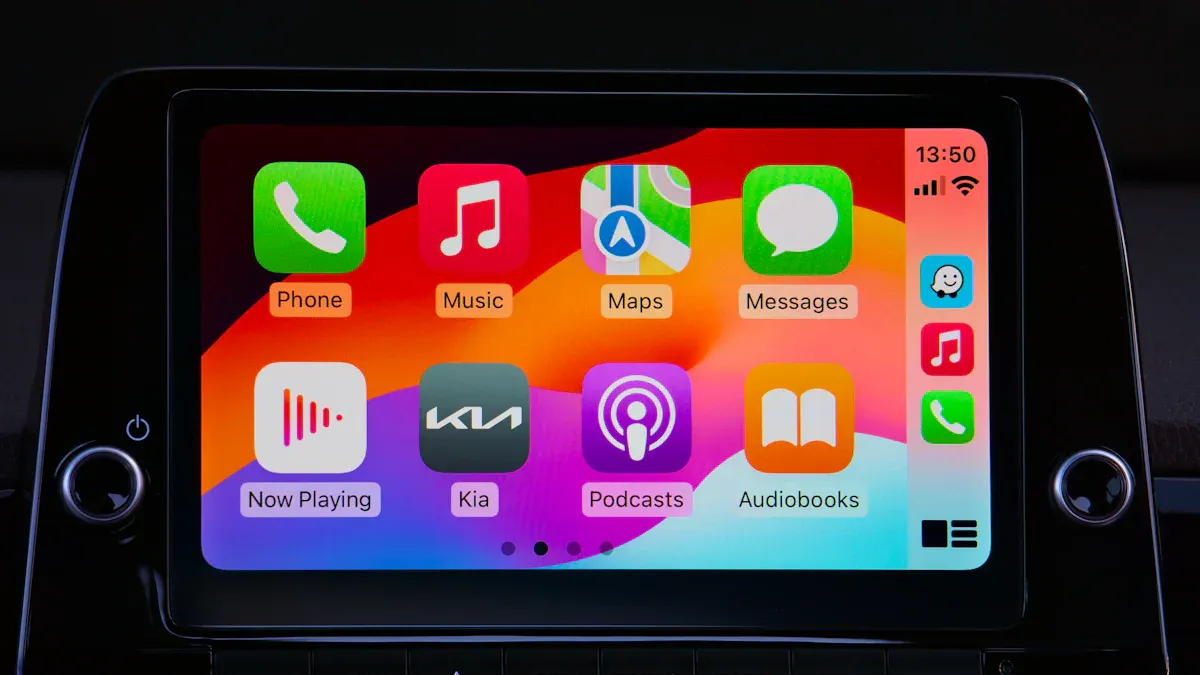
Wireless CarPlay is helpful, but problems can happen sometimes. Don’t stress—most issues are simple to fix. Here’s how to solve common problems.
Fixing Connection Problems
If your wireless CarPlay won’t connect, try these steps:
Restart Everything: Turn off your iPhone, car system, and adapter. Restarting clears small errors.
Check Compatibility: Make sure your car and adapter support wireless CarPlay. Look at the manual to confirm.
Inspect Connections: Check if the adapter is plugged in tightly. Look for lights to see if it’s working.
Update Firmware: Visit the adapter maker’s website for updates. Updates fix bugs and improve how it works.
Test in Another Car: Try the adapter in a different car. This helps you know if the problem is with your car or the adapter.
Pro Tip: Keep Bluetooth and Wi-Fi on your phone turned on. These are needed for a strong connection.
Solving Audio or Display Problems
Sometimes, sound might be bad or the screen might go blank. Here’s how to fix it:
Reboot Devices: Unplug and reconnect your iPhone, car system, and adapter. This often fixes software glitches.
Switch USB Ports: Try a different USB port in your car. Some ports don’t transfer data well.
Update Everything: Make sure your iPhone, car system, and adapter firmware are updated. Updates fix compatibility problems.
Check Compatibility: Confirm your car and iPhone work with the adapter. Check the manufacturer’s website for details.
Note: If problems continue, contact the adapter’s customer service for help.
Resetting the CarPlay Adapter
Resetting the adapter can fix stubborn problems. Follow these steps:
Unplug your iPhone from the car.
On your iPhone, go to Settings > General > CarPlay.
Pick your car and tap Forget This Car.
Reconnect your iPhone and pair it with the adapter again.
You can also restart the adapter by unplugging and plugging it back in. Make sure the firmware is updated for best results. Resetting gives your system a fresh start and often solves tough issues.
Resetting is quick, simple, and works well for many problems.
Using a wireless CarPlay adapter makes driving better. It’s simple, safe, and easy to use. You can navigate and play music without cables. Setting it up takes just a few minutes. Over 80% of new cars work with CarPlay, so it’s common. Try it now for a smarter, easier drive!
Benefit | Description |
|---|---|
Convenience | Wireless CarPlay connects your iPhone to your car without cables. |
Safety | Use apps and make calls hands-free to stay focused on driving. |
Accessibility | Most newer cars support wireless CarPlay, making it easy to use. |
Wireless CarPlay adapters remove cables and make driving more enjoyable.
FAQ
How can I tell if my car works with wireless CarPlay?
Look in your car’s manual or visit the maker’s website. Cars with wired CarPlay often work with wireless adapters. Some, like BMW with CIC systems, need special decoders.
Can Android Auto adapters work for Apple CarPlay?
No, Android Auto adapters only work with Android phones. To use Apple CarPlay, get an adapter made for iOS devices.
What if my wireless CarPlay connection keeps dropping?
Restart your phone, car, and adapter to fix it. Make sure Bluetooth and Wi-Fi are turned on. Update the adapter’s software for a stronger connection.
See Also
Steps to Wirelessly Connect Your Apple CarPlay Adapter
Simple Guide to Wirelessly Connect Android Auto and CarPlay
Guide to Installing a Wireless Adapter for Apple CarPlay
Utilizing an Apple CarPlay Adapter for Wireless Functionality
Introductory Guide to Wireless Adapters for Android Auto and CarPlay

