How to Use a CarPlay Converter for a Seamless Driving Experience

Think about driving without messy wires everywhere. A wireless CarPlay converter helps with this. It links your phone to your car easily. You can use maps, play music, and make calls. It’s super convenient. You can drive safely while staying connected. Isn’t that amazing?
Key Takeaways
A wireless CarPlay adapter links your phone to your car wirelessly. This makes driving easier and more fun.
Before buying a CarPlay adapter, check if it works with your car. Also, make sure your phone's software is updated for easy setup.
Change your CarPlay settings to fit your needs. Keep the wireless connection strong and update the software often for the best use.
Understanding the CarPlay Converter
What Is a CarPlay Converter?
A CarPlay converter is a small gadget that upgrades your car’s system. It links your phone to your car, letting you use apps like maps, music, and texts on the car screen. Think of it as a tool that connects your phone and car, making driving easier and more fun.
Some modern converters, like the LEADSIGN BMW CIC Apple CarPlay & Android Auto Interface Kit, even work wirelessly. This means you can use CarPlay without plugging in your phone. It’s perfect for people who want simple and smooth driving.
Benefits of Wireless CarPlay
Using wireless CarPlay has many perks compared to wired setups:
Convenience: Keep your phone in your bag or pocket and still use CarPlay. No need to deal with cables.
Fast Connectivity: Wireless CarPlay connects as soon as you start your car. It’s quick and easy.
Battery Monitoring: Wireless CarPlay shows your phone’s battery level on the car screen. This helps you check your phone’s charge during trips.
These features make wireless CarPlay great for a smooth and stress-free drive.
Compatibility with Cars and Systems
Not all cars and systems work with wireless CarPlay converters. But most newer cars with wired CarPlay can switch to wireless easily. For example, the U2-AIR Wireless CarPlay converter works with 98% of cars that already have wired CarPlay. It also supports Android 11 and iOS 10 or newer phones.
Here’s a quick compatibility guide:
Feature | Details |
|---|---|
Model Name | U2-AIR Wireless CarPlay |
Vehicle Compatibility | Works with 98% of cars with wired CarPlay |
Not Compatible | Skoda, Mitsubishi, BMW |
Mobile Compatibility | Supports Android 11/iOS 10 or newer |
Installation | Quick 30-second setup |
Video Playing Support | Yes |
Before buying a CarPlay converter, check your car’s system and your phone’s software version. This ensures easy setup and the best performance.
Tools and Requirements to Install CarPlay
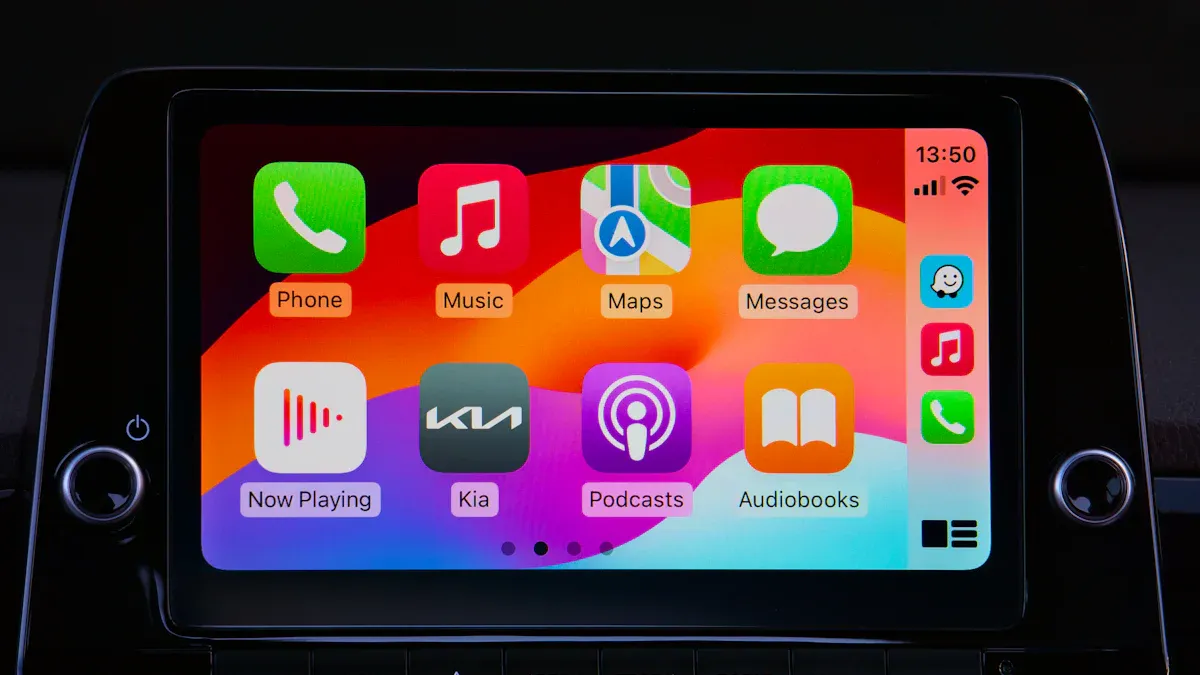
Checking Car Compatibility
Before starting, check if your car supports CarPlay. Most newer cars with wired CarPlay can switch to wireless easily. Older cars might need extra tools or changes. Look at your car’s infotainment system. Does it have wired CarPlay? If yes, you’re ready. If not, you might need a new head unit or adapter.
For BMW owners, the LEADSIGN BMW CIC Apple CarPlay & Android Auto Interface Kit works well. It’s made for BMWs and fits perfectly with their systems.
Essential Equipment for Setup
You’ll need some tools to install CarPlay. Use this table to gather what’s needed:
Equipment Type | Description |
|---|---|
Basic Tools | CarPlay screen, screwdrivers, wire cutters, crimpers |
Additional Equipment | Wiring adapter, dash kit, mounting brackets, microphone, GPS antenna |
Wireless Adapter (if needed) | A good wireless CarPlay adapter for switching from wired setup |
Get all these items before you begin. The right tools make the job easier.
Preparing Your Smartphone for Wireless CarPlay
After setting up your car, prepare your phone. Follow these steps:
Park your car and update your iPhone to the latest version.
Turn on Bluetooth and Wi-Fi on your phone.
On your car’s screen, find the Wireless CarPlay option.
On your iPhone, go to Settings > General > CarPlay and pick your car.
Follow the instructions to pair your phone with the car.
Once done, your phone will connect to CarPlay every time you drive. It’s easy!
Step-by-Step Guide to Installing a Wireless CarPlay Adapter

Unboxing the Wireless CarPlay Adapter
Opening your wireless CarPlay adapter box is the first step. Inside, you’ll find items to help with setup. Here’s what you might see:
A shiny screen with a gray plastic back.
A suction cup mount and a pad for easy placement.
A steering wheel remote control with an extra battery.
Important cables like USB-C to USB-A and AUX cables.
A fast boot connector and wires for power setup.
Read the manual carefully. It explains how to install the CarPlay adapter securely and easily.
Connecting the Adapter to Your Car
Next, connect the adapter to your car. Follow these steps:
Find the USB or AUX port in your car.
Plug the wireless CarPlay adapter into the port.
Use the suction cup or pad to keep it steady.
Check the manual for detailed steps for your adapter model. Here’s a quick guide for popular models:
Adapter Model | |
|---|---|
Carlinkit 5.0 | |
Carlinkit 4.0 |
Pairing Your Smartphone with the Adapter
Now, pair your phone with the adapter. Follow these steps:
Start your car and turn on the adapter.
Turn on Bluetooth and Wi-Fi on your phone.
On your car’s screen, pick the adapter from the device list.
Follow the instructions to finish pairing.
If it doesn’t work, update your phone’s software. Also, make sure the adapter works with your phone’s system.
Testing and Verifying the Connection
Finally, test the connection. Try using navigation, music, and voice commands. If everything works, you’re all set to enjoy CarPlay.
Pro Tip: If there’s lag or issues, restart your phone and adapter. This often fixes small problems.
Optimizing Your Wireless CarPlay Experience
Adjusting CarPlay Settings
You can make CarPlay fit your needs easily. Open your iPhone’s Settings app. Tap General, then choose CarPlay. Find your car on the list and tap it. Next, select Customize. Add or remove apps with the plus or minus buttons. Want to change the order? Drag the apps where you want them. This way, your favorite apps are easy to find.
Customizing helps CarPlay match how you like to drive. Put navigation apps first or music apps upfront. It’s all about what works best for you.
Choosing Apps for Navigation and Fun
Wireless CarPlay works with many helpful apps. For directions, use Google Maps or Waze. They show traffic updates and guide you well. For music or podcasts, try Spotify, Apple Music, or Audible. Messaging apps like WhatsApp also work safely with CarPlay.
Adapters like the LEADSIGN BMW CIC Apple CarPlay Kit support these apps. Even if your car didn’t have wireless CarPlay, you can still enjoy these features.
Keeping a Strong Wireless Connection
A good connection makes CarPlay work better. Keep your phone’s Bluetooth and Wi-Fi on all the time. Don’t put your phone in places with weak signals, like under the dashboard. Update your phone’s software and adapter firmware often. This fixes bugs and improves how they work.
If CarPlay lags or disconnects, restart your phone and adapter. Taking care of your setup ensures smooth and easy driving every time.
Troubleshooting Wireless CarPlay Issues
Fixing Connection Problems
Having trouble with wireless CarPlay? Don’t worry, it’s often simple to fix. First, check if your car and iPhone work with the adapter. You can find this info on the maker’s website. If they match, restart everything. Unplug the adapter, turn off your car’s system, and restart your phone. Then, reconnect them.
If it still doesn’t work, try another USB port. Some ports might not give enough power or may have issues. Check the adapter’s light too. A blinking or odd color could mean a problem. Updating the adapter’s firmware might help. Go to the maker’s website to get the latest version.
If problems continue, check your cables. Even though wireless CarPlay doesn’t use cables to work, bad ones can cause setup issues. Use Apple-approved cables and replace any damaged ones. If nothing works, contact the maker’s support team for help.
Solving Audio or Screen Problems
Audio or screen issues can ruin your CarPlay experience. To fix them, check your Wi-Fi and Bluetooth settings. Make sure they’re on and connected to the right device. If the problem stays, reset your car’s system. This often fixes small bugs.
Updating firmware is another good fix. Updates solve bugs and improve how things work. If problems remain, other devices might be causing interference. Keep your phone away from weak signal spots or other gadgets. For ongoing issues, try a better adapter like Ottocast. It offers stronger performance.
Updating Firmware for Better Performance
Firmware updates keep your wireless CarPlay adapter working well. They fix bugs, improve compatibility, and sometimes add new features. To update, visit the maker’s website and download the newest firmware. Follow the steps carefully to avoid mistakes.
Regular updates help your adapter stay compatible with your car and phone. They also stop common problems like lag or dropped connections. Check for updates every few months. This easy step saves time and keeps your driving smooth.
Pro Tip: Back up your phone before updating. This keeps your data safe if something goes wrong.
A wireless CarPlay adapter makes driving easier and more fun. It removes tangled wires, keeps you linked, and makes trips safer.
Why delay? Upgrading your car isn’t just handy—it’s about smarter driving. Upgrade now and enjoy a smooth, tech-friendly ride! 🚗✨
FAQ
How can I tell if my car works with wireless CarPlay?
Look in your car’s manual or settings. If it has wired CarPlay, you can likely use wireless CarPlay with an adapter.
Can Android phones work with wireless CarPlay?
Yes, but only if the adapter supports Android Auto. For instance, the LEADSIGN BMW CIC kit works with both Android and iPhone.
Does wireless CarPlay use up my phone’s battery quickly?
Yes, because it uses both Bluetooth and Wi-Fi. To avoid running out of battery, keep a charger nearby for long trips.
See Also
Transform Your Driving Journey With An Apple CarPlay Adapter
Elevate Your Vehicle Experience Using Top Wireless CarPlay Adapters
Top Ways To Integrate Apple CarPlay Into Non-Compatible Cars
Key Features Of An Ideal Apple CarPlay Adapter For Vehicles
Crucial Advice For Selecting A Wireless Apple CarPlay Adapter

