How to Get the Best Performance from Your Wireless CarPlay Adapter for Android

Using a wireless CarPlay adapter makes driving more fun and easy. To get the best from your adapter, take good care of it. A proper setup helps it work well and avoids problems. If you maintain it, your connection stays strong and setup stays smooth. This lets you enjoy music, maps, and calls without stopping.
Key Takeaways
Update your wireless CarPlay adapter often to fix problems. Set reminders every few months to look for updates.
Use good-quality cables and avoid interference from other devices. A strong connection makes driving more enjoyable.
Make sure your car works with the adapter before using it. This avoids problems and keeps things running smoothly.
Understanding Your Wireless CarPlay Adapter

What is a CarPlay Adapter?
A CarPlay adapter is a small gadget for your car. It links your phone to your car’s screen system. You can use apps like maps, music, and calls on the car’s display. With wireless CarPlay, you don’t need to plug in your phone. This makes driving easier and keeps your car less messy. Whether you use Apple CarPlay or Android Auto, the adapter connects your phone to your car.
How Wireless CarPlay Works with Android
Wireless CarPlay uses Bluetooth and Wi-Fi to link your phone to your car. Setting it up is easy. First, connect your phone to the car with a USB cable. Then, pair your phone using Bluetooth. After pairing, the adapter switches to Wi-Fi for faster data sharing. From then on, your phone reconnects automatically when you start the car. This simple process lets you drive without worrying about cables or reconnecting.
Key Benefits of Using Wireless CarPlay
Wireless CarPlay has many perks. First, it removes the need for cables, making your car look neat. Second, you can place your phone anywhere in the car without cable limits. Third, the wireless link is quick and steady for smooth maps and music. Also, wireless CarPlay improves safety by letting you use voice commands or your car’s controls. This helps you keep your hands on the wheel and eyes on the road.
Tips for Maintaining Your CarPlay Adapter
Update Firmware Regularly
Updating your wireless CarPlay adapter is very important. Companies release updates to fix bugs and add features. Check the maker's website often for new updates. Follow their steps carefully to install updates without problems. Keeping it updated helps it work well with your car and iPhone, even after software changes.
Pro Tip: Set a reminder to check for updates every few months. This can help avoid connection troubles.
Ensure Proper Connections
Good connections are needed for wireless CarPlay to work well. For wired setups, use strong, certified USB cables. For wireless, make sure Bluetooth and Wi-Fi are working fine. Reduce interference by turning off other devices using the same signal. A strong connection stops delays and makes everything smoother.
Quick Fix: If you see delays or drops, restart your iPhone and adapter. This can fix small problems.
Check Device Compatibility
Before using a wireless CarPlay adapter, check if it works with your car and iPhone. Look at the maker's website or manual for a list of compatible devices. Some cars or phones may need updates to work with the adapter. Checking this early avoids future problems.
Note: Visit Apple’s CarPlay website to see if your car supports CarPlay.
Store the Adapter Safely
Storing your adapter the right way keeps it safe. Don’t leave it in very hot or cold places, as this can harm it. When not using it, put it in a dry, safe spot. If it has a removable cable, store the cable separately to avoid damage. Taking care of your adapter helps it last longer and work better.
Reminder: Unplug the adapter when cleaning your car to prevent damage.
Optimizing Wireless CarPlay Performance
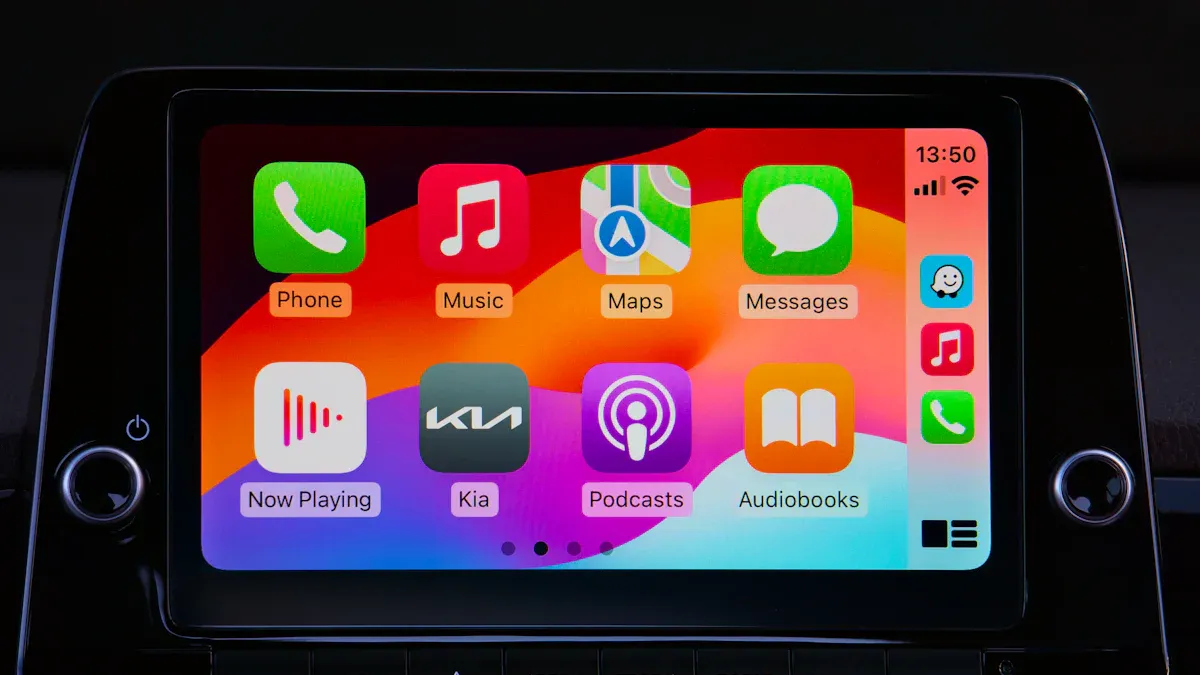
Improve Connection Stability
A strong connection is important for smooth wireless CarPlay use. Check that your Bluetooth and Wi-Fi are working well. If using a wired setup, pick good-quality USB cables. Stay away from crowded places with lots of signals, as they can weaken your connection. Also, keep your car’s system updated. Updates from the maker often fix bugs and improve performance.
Tip: Ottocast adapter users say updates give faster connections. A steady connection makes driving easier and more fun.
Reduce Latency
Latency means delay, and it can be annoying. To fix this, close extra apps on your iPhone. This gives more power to CarPlay. Some adapters, like LEADSIGN, let you adjust media delay settings. Use these to improve speed. Avoid very hot or cold places, as they can slow your device. Wireless setups may have slight delays, but these tips can help.
Manage Apps for Better Performance
Apps on your iPhone affect how well CarPlay works. Close apps you don’t need to free up memory. Streaming apps running in the background can slow things down. Use CarPlay-friendly apps like Apple Maps or Google Maps for better navigation. Keeping your iPhone battery healthy also helps performance.
Pro Tip: Restart your iPhone and adapter if you notice lag. This often fixes small issues.
Position the Adapter for Stronger Signal
Where you put your adapter matters for signal strength. Keep it away from metal objects or devices that cause interference. If your adapter has a Wi-Fi antenna, connect it properly and point it correctly. A clear path between your iPhone and adapter improves the signal. These small changes can make wireless CarPlay work better.
Reminder: Don’t place the adapter in very hot or cold spots. This keeps it working well for longer.
Troubleshooting Wireless CarPlay Issues
Fix Connection Drops
Losing connection can be annoying during navigation or music. Try these steps to fix it:
Check Compatibility: Ensure your car and iPhone work with the adapter. Look at the maker's compatibility list to confirm.
Reboot Devices and Adapters: Restart your iPhone and adapter. This often fixes small glitches.
Try a Different USB Port: For wired setups, use another USB port. A bad port can cause issues.
Check the Adapter Status Light: Look for warning lights on the adapter. A red light may mean a problem.
Test in Another Vehicle: Use the adapter in a different car. This helps find if the issue is with your car or the adapter.
Update Firmware: Check the maker's website for updates. Updating fixes bugs and improves stability.
Tip: Keep your adapter updated to avoid connection problems.
Resolve Audio or Video Lag
Audio or video delays can happen with wireless CarPlay. Reduce lag with these tips:
Change the Media Delay setting in the adapter’s web page. This can sync audio and video better.
Close extra apps on your iPhone. Background apps can slow things down.
Keep your iPhone and adapter cool. Heat can hurt wireless performance.
Wireless setups may have slight delays compared to wired ones. Apple’s wireless CarPlay focuses on smooth audio, which may cause a 1-2 second delay.
Pro Tip: Restart your iPhone and adapter if lag occurs. This often fixes small issues.
Address Compatibility Problems
Compatibility issues can stop wireless CarPlay from working. Fix them with these steps:
Update Firmware: Visit the maker’s website for updates. Follow the steps to install them and restart the adapter.
Check Compatibility: Make sure your car and iPhone are compatible with the adapter. Check the maker’s list for details.
Note: Updates not only fix compatibility but also improve performance.
Reset the Adapter
If nothing works, resetting the adapter can help. Most adapters have a reset button or option. Follow these steps:
Find the reset button on the adapter.
Hold the button for a few seconds until the light blinks.
Reconnect the adapter to your car and pair it with your iPhone again.
Reminder: Resetting erases saved connections. You’ll need to set it up again.
Looking after your wireless CarPlay adapter is simple. Update it regularly, keep it in a safe place, and check if it works with your car and phone. These easy actions can improve its performance a lot. Follow these steps to enjoy better wireless connections and smoother CarPlay use. Start now, and your drives will be more enjoyable!
FAQ
How can I tell if my car has wireless CarPlay?
Read your car’s manual or visit the maker’s website. Check if it supports wireless CarPlay or Android Auto.
Tip: Some adapters, like LEADSIGN, only work with certain systems like BMW CIC.
Can all phones use wireless CarPlay?
No, only phones that support CarPlay or Android Auto can. Check your phone’s settings or the maker’s website to confirm.
Why does my adapter lose connection sometimes?
Connection drops happen due to interference or old firmware. Update your adapter and phone software. Keep the adapter away from metal or other wireless devices.
Pro Tip: Restarting your adapter usually fixes connection problems.
See Also
Top Wireless Adapters for Android Auto and Apple CarPlay
Ultimate Wireless Adapters for Android Auto and Apple CarPlay
Simple Guide to Connecting Your Wireless Adapter for CarPlay
Exploring Wireless Features and Trade-offs of CarPlay Adapters
Maximizing Your Wireless Experience with Apple CarPlay Adapters

