Step-by-Step Guide to Using the Best Wireless CarPlay Adapter for iPhone

A wireless CarPlay adapter links your iPhone to your car wirelessly. It helps make driving safer and easier by cutting distractions. It also keeps your dashboard neat without messy wires. As cars get smarter and 4G and 5G improve, wireless CarPlay is now essential for today’s drivers.
Key Takeaways
A wireless CarPlay adapter links your iPhone to your car wirelessly. This makes driving safer and helps you stay focused.
Pick the right adapter by ensuring it works with your car and iPhone. Popular choices are Carlinkit 5.0 and Ottocast U2 Air Pro.
Setting up wireless CarPlay is easy. Turn on Bluetooth and Wi-Fi, and plug in the adapter for a quick connection.
What is a Wireless CarPlay Adapter?
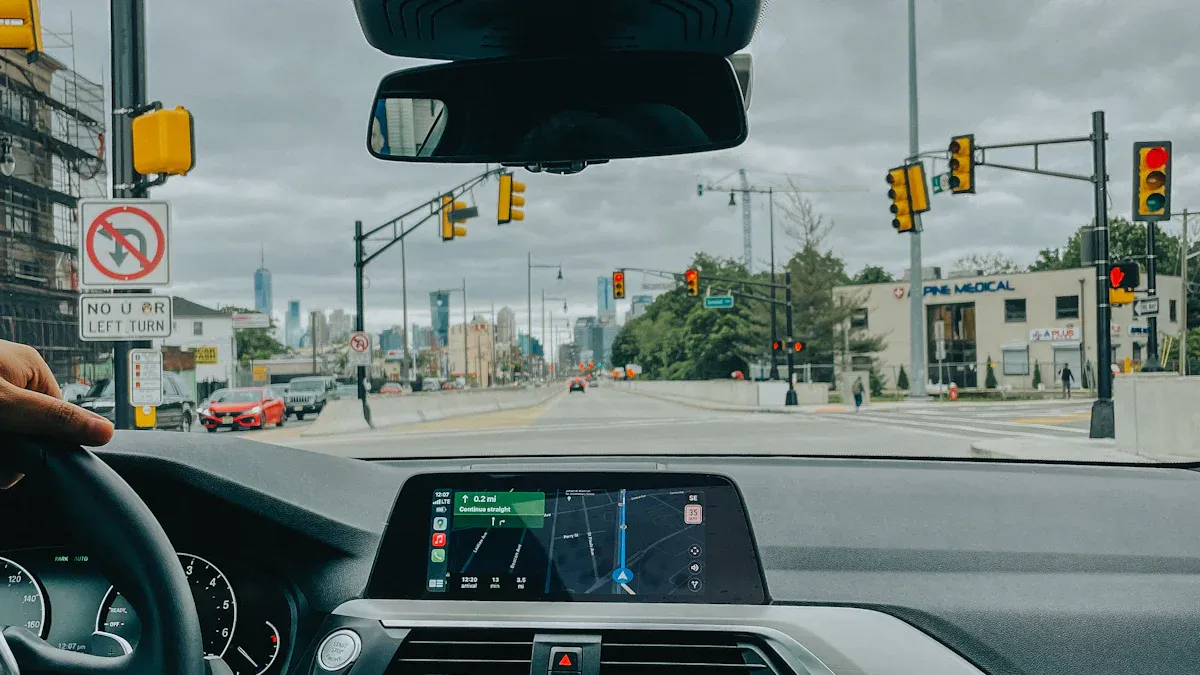
A wireless CarPlay adapter is a small gadget. It connects your iPhone to your car’s screen without a cable. It’s perfect for drivers who want Apple CarPlay features. You can use navigation, music, and calls without plugging in your phone.
How a carplay adapter works
The adapter links your iPhone to your car. It uses Wi-Fi and Bluetooth to connect. First, it pairs with your phone using Bluetooth to start setup. Then, it switches to Wi-Fi for faster data sharing. This ensures smooth performance. Once connected, your car’s screen shows your iPhone apps. You can use Maps, Spotify, and Messages easily.
Here’s a simple look at the features of a wireless CarPlay adapter:
Specification | Detail |
|---|---|
Wi-Fi Standard | |
Channel Width | 40MHz |
Maximum Link Speed | 300 Mbps |
Power Consumption | ~1W |
Audio Lag | Delay of about 2 seconds |
Round-Trip Time (RTT) | ~1000ms for wireless CarPlay |
Media Delay Setting | Can be changed online |
Audio Handling | Separate sound levels for music, speech, etc. |
This setup gives a steady connection. You can focus on driving while enjoying your favorite apps.
Benefits of wireless carplay over wired connections
Using wireless CarPlay has many perks that improve driving:
Convenience: Keep your iPhone in your bag or pocket. No need to deal with cables every time you drive.
Fast Connectivity: The adapter connects right away when your car starts. No waiting needed.
Battery Indicator: Wireless CarPlay shows your iPhone’s battery level on the screen. This helps you check its charge during your trip.
With these features, a wireless CarPlay adapter makes driving easier and more fun.
How to Make Apple CarPlay Wireless
Picking the best carplay adapter (compatibility and features)
Choosing the right wireless adapter is the first step. Not all adapters work with every car or iPhone. First, check if your car supports wired CarPlay. Many adapters, like the Carlinkit 5.0 or Ottocast U2 Air Pro, need this feature. Also, make sure your iPhone has iOS 10 or newer.
Here’s a simple comparison of two popular adapters:
Feature | Carlinkit 5.0 | Ottocast U2 Air Pro |
|---|---|---|
Compatible Cars | Cars with wired CarPlay | Over 600 models |
Compatible Phones | iPhone 6 and above | iPhone 6 and later |
Supported Features | CarPlay and Android Auto | CarPlay only |
Wi-Fi | 5.8 GHz | 5 GHz |
Price | Budget-friendly | Higher |
Firmware Updates | Regular updates | Regular updates |
Pick an adapter that matches your needs and budget. If you want both CarPlay and Android Auto, go for Carlinkit 5.0. For a smaller design, Ottocast U2 Air Pro is a good choice.
Steps to connect my iPhone to wireless apple carplay
After getting your adapter, connect your iPhone to wireless Apple CarPlay. Follow these steps:
Initial Setup and Pairing: Turn on Bluetooth and Wi-Fi on your iPhone. Plug the adapter into your car’s USB port. On your car’s screen, go to CarPlay settings and pair your iPhone.
Confirming the Connection: Once paired, check if CarPlay shows on your car’s screen. Test apps like Maps or music to see if they work.
Using Wireless CarPlay: Open apps like Apple Maps or Spotify. Use Siri to control apps with your voice. You can also rearrange apps or change the wallpaper.
These steps make adding wireless Apple CarPlay simple and quick.
Making sure it reconnects automatically
You don’t want to set it up every time you drive. Luckily, most wireless adapters reconnect on their own. To ensure this works:
Keep Bluetooth and Wi-Fi on your iPhone turned on.
Don’t pair your phone with too many adapters. This can cause issues.
Update your adapter’s firmware often. Updates improve performance and fix problems.
Once set up, your adapter remembers your iPhone. The next time you drive, it connects right away. This makes using Apple CarPlay easy and hassle-free.
Compatibility and Supported Cars
Checking if your car supports wireless Apple CarPlay
Before using wireless Apple CarPlay, check if your car works with it. Many newer cars support CarPlay, but not all have wireless options. Apple says over 800 car models work with CarPlay, and many of these can connect wirelessly. If your car doesn’t have wireless CarPlay built-in, you can add it with an adapter.
Here’s how to check if your car is compatible:
Read your car’s manual or visit the manufacturer’s website for CarPlay details.
Look in your car’s settings menu for a CarPlay option.
If your car has wired CarPlay, you can use an adapter to make it wireless.
Wireless CarPlay works best in newer cars, with over 80% of recent models supporting it. If your car isn’t compatible, don’t worry. A good adapter can still let you enjoy wireless Apple CarPlay.
Popular car brands and models with wireless CarPlay support
Many well-known car brands now include wireless CarPlay as a feature. Brands like BMW and Tesla are leaders in this technology. BMW offers wireless CarPlay in most of its newer cars. Tesla, on the other hand, has a 98% market share and an 86% user satisfaction rating.
Here’s a quick comparison of top brands:
Car Brand | Market Share | User Satisfaction Rating |
|---|---|---|
Tesla | 98% | 86% |
BMW | 80% | 80% |
Car makers test their systems carefully to ensure compatibility. They use special labs, firmware updates, and testing to make sure everything works well. This means wireless CarPlay will run smoothly in supported cars.
If you’re unsure about your car, ask your dealer or look into adapters. Wireless CarPlay makes driving easier and gets rid of messy cables.
Troubleshooting Wireless CarPlay Problems
Even the best wireless CarPlay can have issues sometimes. Don’t worry—most problems are easy to fix. Here are common issues and how to solve them.
Fixing connection problems
If your wireless CarPlay disconnects often, try these steps:
Check if Wi-Fi and Bluetooth are on and connected.
Restart your car and iPhone to fix small glitches.
Update your adapter’s firmware to improve its performance.
Some people fix this by turning Wi-Fi off and on again. If it still doesn’t work, check for other devices causing interference in your car.
Solving pairing issues
Pairing problems can stop your iPhone from connecting to CarPlay. To fix this:
Forget your car in Bluetooth settings and pair it again.
Make sure the adapter is plugged in and powered on.
Check if your iPhone has the latest iOS update.
If your car doesn’t detect your phone, reset your iPhone’s network settings. This clears any errors blocking the connection.
Resetting the adapter
Resetting the adapter can fix stubborn problems. Follow these steps:
Unplug the adapter from the car’s USB port.
Wait 30 seconds, then plug it back in.
Reconnect your iPhone using the setup steps.
If it still doesn’t work, check the manual or contact support. Many brands, like Crutchfield, offer great help for troubleshooting.
By using these tips, you can enjoy wireless CarPlay without interruptions.
A wireless CarPlay adapter helps make driving easier and safer. It removes messy wires from your dashboard for a clean look. Enjoy Apple CarPlay features without needing to plug in your phone. Upgrade your car now and enjoy the ease of wireless tech. Try it out and see the difference!
FAQ
How do I know if my car supports wireless CarPlay?
Check your car’s manual or settings menu. If it supports wired CarPlay, you can use an adapter to make it wireless.
Can I use wireless CarPlay with an older iPhone?
Yes, as long as your iPhone runs iOS 10 or newer. Models like iPhone 6 and above are compatible.
Does wireless CarPlay drain my phone’s battery faster?
Yes, it uses Wi-Fi and Bluetooth, which consume more power. Keep a charger handy for longer trips.
See Also
Comprehensive Overview of Wireless Apple CarPlay Adapters
Simple Instructions for Connecting Android Auto and CarPlay Wirelessly
Complete Guide to Wireless CarPlay Adapters for All Cars

