Top 3 Benefits of Using a CarPlay Converter
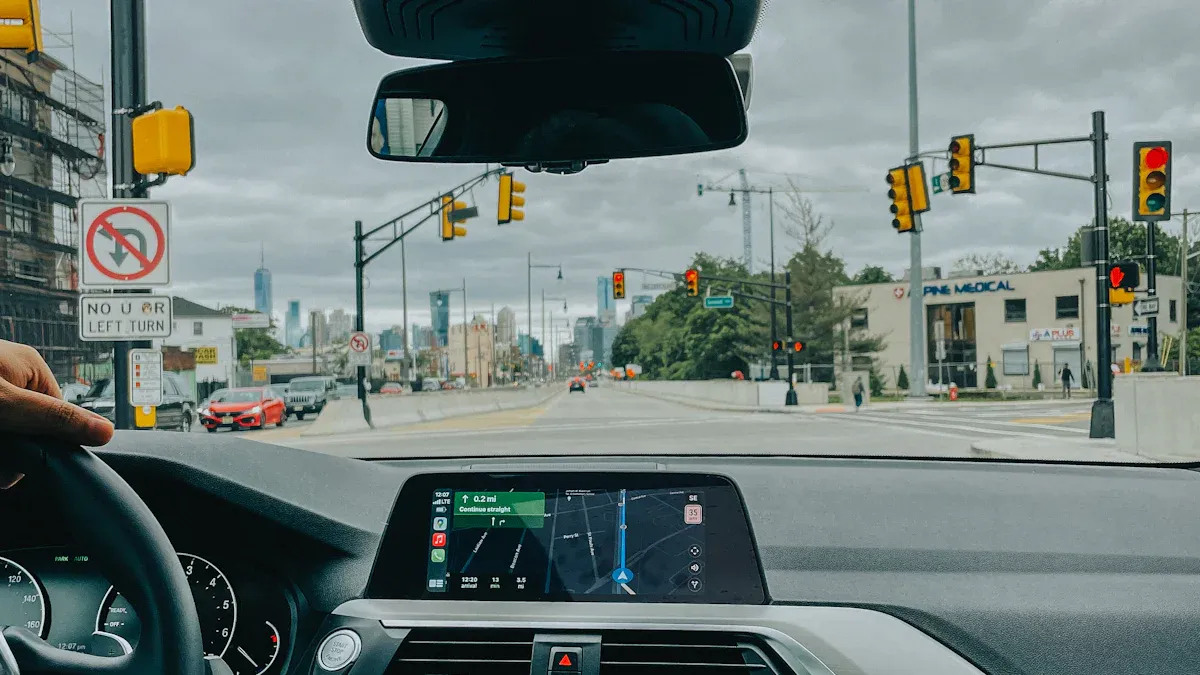
Picture starting your car and using apps without wires. A CarPlay converter allows this, giving you wireless ease. It also improves safety by keeping your hands on the wheel. You can keep your eyes on the road too. Hands-free CarPlay reduces distractions while driving. You can still handle calls, maps, and music easily. Plus, your dashboard stays neat with no messy cables!
Key Takeaways
A wireless CarPlay adapter links your iPhone to your car wirelessly. This makes driving simpler and more fun.
A wireless adapter keeps your car neat and lets you control calls, maps, and music without touching your phone. This makes driving safer.
Pick a good wireless CarPlay adapter that works with your car. This helps it work well and prevents connection problems.
What Is a Wireless CarPlay Adapter and Why Is It Useful?

Definition and Purpose of a Wireless CarPlay Adapter
A wireless CarPlay adapter is a small gadget. It links your iPhone to your car’s screen without a cord. This lets you use apps like Maps, Music, and Messages on your car’s display. You don’t need to plug in your phone every time you drive. This makes driving easier and more fun.
With this adapter, your phone can stay in your pocket or bag. You still get all the features of Apple CarPlay. It helps make your car smarter and your trips simpler.
Key Features and Advantages Over Wired CarPlay
Wireless CarPlay has many benefits over wired connections. Here’s a simple comparison:
Feature | Wireless CarPlay Adapters | Wired CarPlay Adapters |
|---|---|---|
How It Connects | Needs a physical cable | |
Ease of Use | No cables needed | Must plug in every time |
Device Options | Can switch between devices easily | Only one device at a time |
Movement Freedom | Keep phone in pocket or bag | Phone must stay connected |
Car Compatibility | Not all cars support wireless | Works with most cars |
Connection Strength | May have small lags | Very stable connection |
Wireless CarPlay is more flexible and easy to use. You don’t have to deal with messy cables. Switching between devices is quick and simple. It’s great for people who want a clean and modern car setup.
Compatibility with Different Car Models and Systems
Most newer cars work with wireless CarPlay. About 98% of new cars have infotainment systems, and 76% support Apple CarPlay. If you have an older car, a wireless adapter can help. It upgrades your car to feel more modern. Adapters like Carlinkit 3.0 or Ottocast U2 Air work with many car brands and models.
Wireless CarPlay adapters are perfect for drivers who want better tech without buying a new car. They’re easy to install and keep you connected while driving.
Step-by-Step Guide to Setting Up a Wireless CarPlay Adapter

Step 1: Make Sure Your Car and Phone Work with It
First, check if your car and phone support wireless Apple CarPlay. Many newer cars do, but it’s best to confirm. Look in your car’s manual or on the maker’s website. Your iPhone needs iOS 9 or newer to work. If your car doesn’t have wireless CarPlay built-in, don’t worry. A wireless CarPlay adapter can add this feature to your car.
Step 2: Buy a Good Wireless CarPlay Adapter
Not all adapters are the same. Pick one from a trusted brand with good reviews. Popular choices like Carlinkit or Ottocast are reliable. Find an adapter that matches your car’s system and fits your budget. Doing some research now can save you trouble later.
Step 3: Connect the Adapter to Your Car’s USB Port
When you have the adapter, plug it into your car’s USB port. This port is usually near the dashboard or center console. The adapter connects your car and phone, making wireless Apple CarPlay possible.
Step 4: Pair the Adapter with Your iPhone Using Bluetooth
Turn on your car and enable Bluetooth on your iPhone. Follow the adapter’s instructions to pair it with your phone. You’ll see the adapter’s name on your phone’s Bluetooth list. Tap it to connect. Once paired, your phone will link to your car’s system automatically.
Step 5: Check the Connection and Fix Settings if Needed
After pairing, open Apple CarPlay on your car’s screen to test it. See if apps like Maps, Music, and Messages work well. If there’s an issue, check the adapter’s guide or adjust your phone’s settings. Most adapters let you change settings for better use. Once it works, enjoy wireless Apple CarPlay while driving!
Pro Tip: Update your adapter’s firmware often. Updates can improve how it works and add new features.
Troubleshooting Common Issues During Setup
Adapter Not Connecting to Your Phone
If your wireless Apple CarPlay adapter won’t connect, don’t panic. First, check if Bluetooth and Wi-Fi are turned on. Restarting your phone and the adapter can often fix this. Make sure the adapter is in the correct USB port. Some cars have multiple ports, but only one works for data.
Old firmware can also cause connection problems. Many adapters let you update firmware using an app or website. Updating firmware improves performance and compatibility. If it still doesn’t work, unpair your phone and pair it again. This can solve stubborn connection problems.
Tip: Avoid cheap adapters. They may cost less but often cause connection issues.
Audio or Video Lag During Use
Lag during wireless Apple CarPlay can be annoying. It happens when the adapter struggles to stay connected. Too many apps running or interference from other devices can make it worse. For example, the 2025 Kia Sportage and Hyundai Tucson work smoothly with little lag. However, the Subaru Forester has slower connections and more dropouts.
To fix lag, keep your phone close to the adapter. Don’t run too many apps at once. Some adapters let you adjust settings to improve audio or video quality. If lag continues, consider upgrading to a better adapter with stronger performance.
Vehicle Model | Wireless CarPlay Performance | User Reviews (Summary) |
|---|---|---|
2025 Kia Sportage | Quick connection, small lag with heavy multitasking. | Mostly positive, praised for ease of use. |
2025 Subaru Forester | Slower connection, frequent dropouts. | Negative reviews due to connection problems. |
Compatibility Issues with Your Car’s System
Not all wireless Apple CarPlay adapters work perfectly with every car. Some users notice glitches or disconnections when switching apps. For instance, the CarlinKit 3.0 may lag depending on your car’s system. Meanwhile, the Superior Tek adapter works better with fewer issues.
To avoid problems, pick an adapter made for your car model. Read reviews to see how well it works with your car. If you face issues, try updating your car’s infotainment software. Companies like Toyota and Apple are working on updates to improve compatibility.
Note: Common issues include dropped connections, lagging audio, and old firmware. Fixing these can improve your experience a lot.
A CarPlay converter helps make driving simple, safe, and fun. Wireless CarPlay keeps your car tidy and hands on the wheel. Why not test it out? It’s easy to set up and fix problems. With wireless CarPlay, driving becomes smarter and more connected.
FAQ
How do I know if my car supports a wireless CarPlay adapter?
Check your car’s manual or the manufacturer’s website. If your car doesn’t have built-in wireless CarPlay, an adapter can still work.
Tip: Most adapters list compatible car models on their packaging or website.
Can I use a wireless CarPlay adapter with an Android phone?
No, wireless CarPlay adapters only work with iPhones. If you use an Android phone, look for an adapter that supports Android Auto.
Do wireless CarPlay adapters drain my phone’s battery?
Yes, but only slightly. Since there’s no cable to charge your phone, keep a charger handy for longer trips.
Pro Tip: Use a fast-charging USB port in your car to stay powered up.
See Also
Enhance Your Driving Experience With Apple CarPlay Adapters
Pros And Cons Of Using Carlinkit Mini Wireless CarPlay
Evaluating The Value Of An Apple CarPlay Adapter

