Troubleshooting Common Issues with Android Auto and Apple CarPlay Wireless Adapter

Having a wireless connection that cuts out can be annoying. This is even worse when driving. A working car infotainment system is not just handy—it keeps you safe. Research shows that fixing problems, like updating software, helps cars work better. It might even save fuel. If you use a CarPlay adapter or similar device, fixing these problems helps you focus on driving.
Key Takeaways
Look at Bluetooth and Wi-Fi settings first. Make sure your phone is linked to the adapter's network for a steady connection.
Restart your devices to remove glitches. This easy step can often solve many connection problems fast.
Keep your CarPlay adapter far from other devices. Other electronics can mess up the signal and break your connection.
Common Connection Issues and Quick Fixes

Bluetooth and Wi-Fi Settings
Your wireless CarPlay adapter needs strong Bluetooth and Wi-Fi signals. If it’s not working, check these settings first. Make sure Bluetooth is on and paired with the adapter. For Wi-Fi, connect your phone to the adapter’s network, not your home or public Wi-Fi.
Newer tech like Wi-Fi 6E makes connections more stable. It uses the 6GHz band to avoid interference. Devices with tri-band Wi-Fi 6E antennas work better in busy areas. For example, Kyocera AVX antennas give strong signals, perfect for CarPlay and wireless use.
If the connection still fails, forget the adapter on your phone. Then reconnect it. This often fixes pairing problems.
Restarting Devices and CarPlay Adapter
Restarting can solve many problems. Turn off your phone, car system, and adapter. Wait a few seconds, then turn them back on. This clears small bugs and refreshes the connection.
Restarting also helps if the adapter doesn’t find your phone. It’s an easy fix that works for most people. If it doesn’t, check if the adapter’s software is updated. Old software can cause problems with CarPlay.
Resolving Interference from Other Devices
Nearby devices can mess up your wireless connection. Things like Wi-Fi networks, microwaves, or radar systems can interfere. These lower the signal strength and make the connection weak. For example, if the signal is -60 dBm and noise is -90 dBm, the difference is 30 dB, which is good. A smaller difference means worse performance.
To avoid this, keep your adapter away from other electronics. Don’t place it near microwaves or routers. Putting it in the right spot helps keep the connection strong.
Compatibility Checks for Devices and Vehicles
Smartphone Compatibility with Apple CarPlay
Before fixing issues, check if your phone works with Apple CarPlay. Not all phones are compatible, which can cause connection problems. Most iPhones with iOS 7.1 or newer support CarPlay. However, newer iOS versions often perform better. For Android users, make sure your phone supports Android Auto and has the latest updates.
Software mismatches often cause compatibility problems. Here are some common ones:
Over 70% of problems come from user interface (UI) issues.
Media playback errors cause 24% of the problems.
Voice command failures make up about 5%.
If you face these issues, updating your phone's software might help fix them.
Vehicle System Requirements
Your car's system also affects compatibility. Older car systems may not support wireless CarPlay or Android Auto. Check your car manual or the maker's website to confirm. Some cars need a firmware update to work well with adapters.
If you're unsure, check if your car has Bluetooth and Wi-Fi. These features are needed for wireless CarPlay to work. Without them, you may need to use a wired connection instead.
CarPlay Adapter Support for Your Car Model
Not all adapters work with every car. Make sure your adapter is compatible with your vehicle. For example, the LEADSIGN BMW CIC Apple CarPlay & Android Auto Kit is made for BMW cars, ensuring smooth use.
Here’s a quick table for CarPlay compatibility by car brands and years:
Car Brand | Model Years |
|---|---|
Acura | 2017-2024 |
Audi | 2017-2024 |
BMW | 2016-2024 |
Chevrolet | 2016-2024 |
Ford | 2017-2024 |
Honda | 2016-2024 |
Toyota | 2016-2024 |
Volkswagen | 2015-2024 |
For more details, check this chart:
If your car isn’t listed, ask the adapter’s maker to confirm. This step can save you time and trouble later.
Software and Firmware Updates
Updating CarPlay Adapter Firmware
Updating your CarPlay adapter firmware is an easy fix. It helps solve bugs and makes the adapter work better. Companies release updates to match new Apple CarPlay features. They also fix common problems. Apps like OttoPilot can notify you about updates. This app lets you download and install updates quickly. It keeps your adapter working smoothly.
To update, check the manual or the maker’s website. Most updates take just a few minutes. They can greatly improve your wireless connection. If you’ve had issues, updating might fix them.
Smartphone OS Updates
Your phone’s software affects how well Apple CarPlay works. Regular updates improve connections and add new features. They also include security fixes. Here’s why updates are important:
Benefit | Explanation |
|---|---|
Better user experience | New features and fixes make using your phone easier. |
Updates protect your data from hackers and malware. | |
Improved app compatibility | Updates let you use the latest apps without problems. |
To check for updates, open your phone’s settings. If there’s an update, install it before using CarPlay. This helps your system work smoothly.
Infotainment System Updates
Your car’s infotainment system also needs updates. These updates help it work with new technology. They improve how it connects to CarPlay and wireless adapters. Here are some tips:
Updates keep your system working with new apps and features.
They can make your car last longer and increase its value.
Aftermarket systems often get updates to stay current.
To update, check your car’s manual or the maker’s website. Some updates can be downloaded with a USB. Others might need a trip to the dealership. Keeping your system updated ensures the best CarPlay experience.
Hardware-Related Troubleshooting
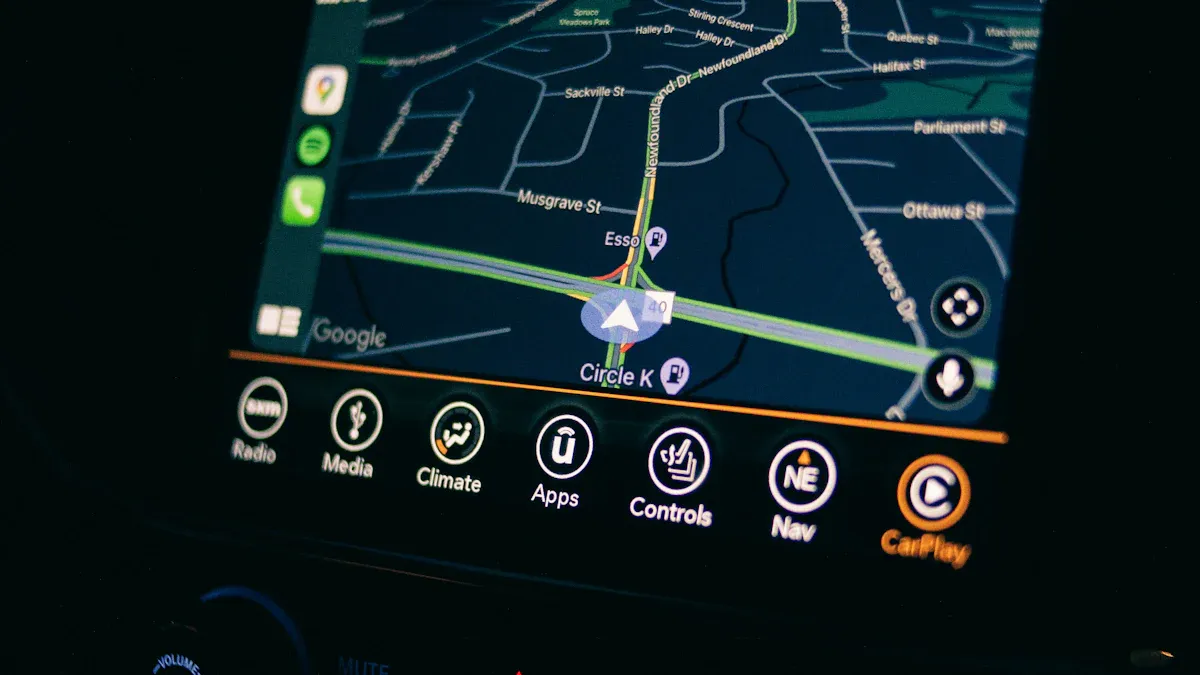
Checking the CarPlay Adapter for Problems
If Apple CarPlay isn’t working, check the adapter first. Look for cracks, bent plugs, or loose parts. Even tiny scratches on the USB plug can cause trouble.
Check the adapter’s lights if it has them. These lights show if it’s working. A blinking or no light might mean there’s an issue. If you see damage, replacing the adapter might fix it quickly.
Testing USB Ports and Wires
The problem might be with the USB port or cable. Test the port by plugging in another device, like a phone or flash drive. If it doesn’t work, clean the port or get it repaired. Dust can block the connection.
Next, check the USB cable. A broken or worn-out cable can stop the connection. Try a different cable to see if it works. Use good-quality cables that match your adapter for better results.
Placing the Adapter Correctly
Where you put the adapter in your car matters. Keep it away from metal or other electronics that can block signals. Placing it near the infotainment system or in an open spot works well.
If the connection keeps dropping, move the adapter to a new place. Don’t put it in closed spaces or near devices like dash cams. A clear path between the adapter and phone helps it work better.
Advanced Solutions
Clearing Cache and Data on Your Smartphone
Old files on your phone can cause connection problems. Clearing the cache and data can fix this issue. It’s like cleaning up your phone to make it work better. On Android, go to Settings > Apps > Bluetooth > Storage and clear the cache. For iPhones, restarting your phone often removes temporary files automatically.
This is helpful if your wireless connection keeps dropping. It gets rid of old files that might block the adapter. It’s also quick and easy to do. If you haven’t tried this before, it’s a simple way to fix connection problems.
Resetting the CarPlay Adapter
Resetting the adapter can fix stubborn problems. If it’s not working, a reset restores it to factory settings. Most adapters have a small reset button. Use a paperclip or similar tool to press it. Hold the button for a few seconds until the lights blink or the adapter restarts.
After resetting, reconnect your phone to the adapter. This might seem annoying, but it often fixes lag or failed connections. Think of it as restarting the adapter for a fresh start. It’s an easy way to get Apple CarPlay working again.
Re-pairing Devices
Re-pairing your phone and adapter can solve connection issues. First, forget the adapter in your phone’s Bluetooth settings. Then, pair it again like it’s a new device. This clears old or broken data that might be causing problems.
Here’s a table of steps to help re-pair devices:
Troubleshooting Step | Description |
|---|---|
Clear Bluetooth Cache | Removes old data that might cause connection problems. |
Forget Device | Makes your phone forget the adapter to reset pairing. |
Soft Reset | Restarting Bluetooth can fix small connection issues. |
Re-pairing resets the link between your phone and adapter. If Apple CarPlay isn’t working, this step can help. It’s a good way to make sure your wireless setup works well.
When to Get Help from Experts
Problems That Need Professional Help
Sometimes, problems don’t go away no matter what you try. If your wireless connection keeps dropping or Wi-Fi disappears, get expert help. Restarting devices might fix it for a while, but it’s not a permanent solution. If resetting your adapter or re-pairing devices doesn’t work, asking an expert can save time and stress.
Different advice from various sources can make things confusing. If these problems start affecting your daily life, it’s time to call someone who knows more.
Asking the Manufacturer’s Support Team
The adapter’s maker is a good place to start. They know their product well and can help with advanced fixes. Many companies have support teams to solve problems remotely. Some even offer updates or replacements if the adapter is faulty.
When contacting support, have your adapter’s model and purchase info ready. This helps them assist you faster. A quick email or call might fix your CarPlay system easily.
Visiting a Certified Technician
If the manufacturer can’t fix it, a certified technician can help. These experts have tools to solve tricky problems. They can test your car’s system, check hardware, and ensure compatibility.
Certified technicians are known for fast help and clear advice. Whether it’s a small issue or a big one, they can give you peace of mind. Having a pro check your system ensures your CarPlay works perfectly with your car.
Fixing your Apple CarPlay or wireless adapter is not hard. Begin by checking connections and updating the software. Take your time and follow each step closely. Most CarPlay issues can be fixed with patience and effort. You can do it!
FAQ
What can I do if CarPlay keeps disconnecting?
Restart your phone and the adapter. Make sure Bluetooth and Wi-Fi are on. Place the adapter in a clear, open area for better signals.
Can older cars work with CarPlay?
Yes, but only if the car has Bluetooth and Wi-Fi. If it doesn’t, use a wired connection or upgrade the car’s system to make it compatible.
How can I tell if my adapter needs an update?
Visit the maker’s website or app to check for updates. Updates fix bugs and improve how the adapter works with CarPlay.
See Also
Best Fixes for Issues with Wireless Adapters for Android Auto and Apple CarPlay
Simple Instructions for Connecting Your Wireless Adapter to Android Auto and Apple CarPlay
An Introductory Guide to Wireless Adapters for Android Auto and Apple CarPlay
Top Recommendations for Wireless Adapters for Android Auto and Apple CarPlay
Always Choose the Best Wireless Adapters for Android Auto and Apple CarPlay

