How to Set Up a Wireless Apple CarPlay Adapter for Your Car in 2025

Imagine driving without the hassle of messy wires or the need to plug in your phone. That’s where an apple carplay adapter for car comes in handy. It seamlessly connects your iPhone to your car’s screen system, allowing you to access apps, maps, and music right from your dashboard. A wireless apple carplay adapter for car keeps everything neat and easy to use. By 2025, it’s expected that most new vehicles will come equipped with CarPlay technology, as many drivers prefer smart and connected cars. This guide will walk you through the quick setup process for your wireless apple carplay adapter for car.
Key Takeaways
Make sure your car and iPhone work with the wireless Apple CarPlay adapter. This helps the connection work well and prevents problems.
Update your devices often. Updating your iPhone, car system, and adapter makes them work better and fixes connection issues.
Use Siri to control things without using your hands while driving. Talking to Siri makes it safer and easier to navigate and talk.
Requirements and Compatibility
How to check if your car supports Apple CarPlay
Before using a wireless Apple CarPlay adapter, check if your car supports it. Look at your car’s infotainment system settings for details. Many newer cars, like those from BMW, Ford, or Mercedes-Benz, already support wireless Apple CarPlay. If you’re not sure, read your car’s manual or visit Apple’s website for a list of compatible cars. Also, update your car’s software regularly to keep it working smoothly.
Ensuring your iPhone is compatible with wireless CarPlay
Your iPhone is important for wireless Apple CarPlay to work. It needs iOS 13 or a newer version. Most iPhones from the iPhone 5 and up meet this requirement. However, newer iPhones often work faster and better. Wireless CarPlay uses Bluetooth and Wi-Fi, so your iPhone must handle these well. Updating your iPhone helps it stay connected and avoid problems.
Verifying the adapter’s compatibility with your car and iPhone
Not all adapters work with every car or iPhone. Check the wireless Apple CarPlay adapter’s details to see if it works with your car and iPhone. Look at the supported car models and iPhone versions listed. You can also check your car’s infotainment settings or manual for help. Make sure your iPhone’s software is updated to avoid problems. These steps will make setup easier and save you time.
How to Set Up Wireless CarPlay
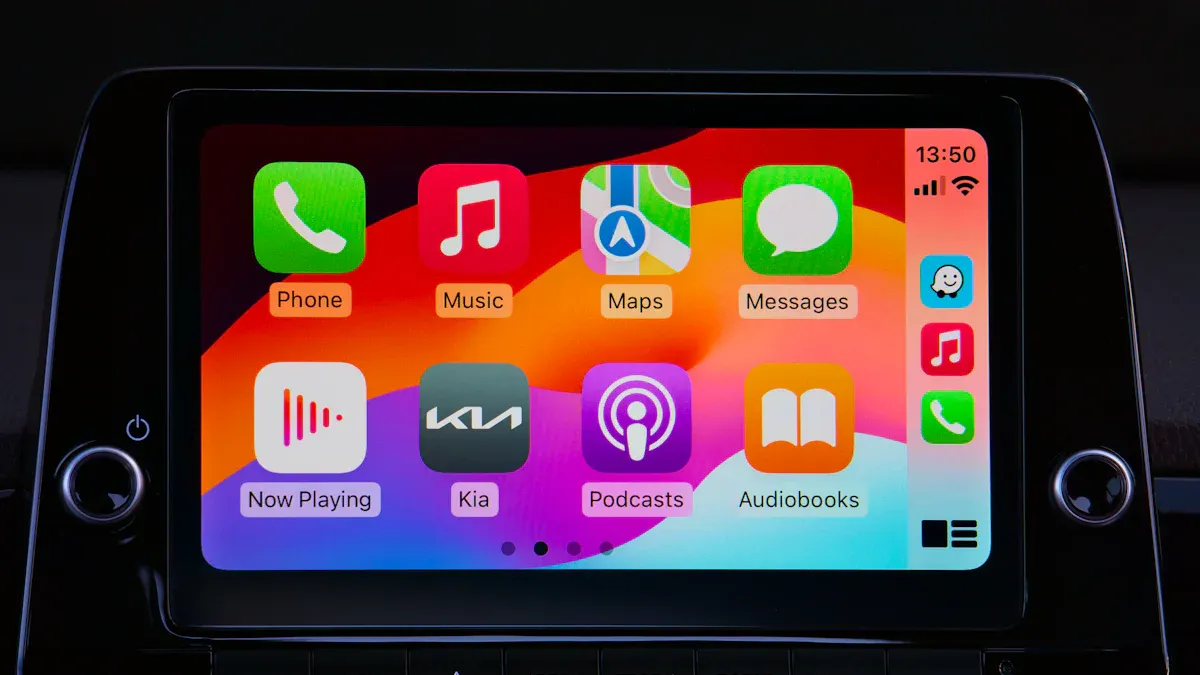
Unboxing and getting the Apple CarPlay adapter ready
When you open your wireless Apple CarPlay adapter box, check the items inside. You’ll usually find the adapter, a USB cable, and a manual. Make sure your car has a CarPlay system and your iPhone is updated. If using a wireless adapter, confirm it works with your car and phone. A strong connection between the adapter and your iPhone is important for it to work well.
Tip: Update the adapter’s firmware first to avoid setup problems later.
Plugging the adapter into your car’s USB or infotainment system
Find your car’s USB port near the dashboard or center console. Plug the adapter into the USB port and wait for the car’s system to detect it. If your car supports wireless Apple CarPlay, the adapter will connect your phone to the system.
Note: Some cars need you to pick the CarPlay option in the menu.
Pairing the adapter with your iPhone using Bluetooth and Wi-Fi
Next, pair your iPhone with the adapter by following these steps:
On your car’s screen, choose to connect a new device.
Select your phone when it shows up on the screen.
Type the pairing code from the car’s screen into your iPhone.
The adapter will make a Wi-Fi network for data sharing. Your iPhone will join this network automatically every time you start your car.
Checking the connection for smooth use
After pairing, test the connection to make sure it works well. Open apps like Maps or Music on your car’s screen to check speed. Try making a call or playing music to test sound quality. If there are problems, restart your iPhone and the adapter.
Pro Tip: Wireless Apple CarPlay usually connects within 20 seconds after starting your car. If it’s slower, check your settings again.
Troubleshooting Common Issues
Fixing connection drops or pairing problems
If your wireless Apple CarPlay keeps disconnecting or won’t pair, don’t panic. Try these simple steps:
Check Compatibility: Confirm your car, iPhone, and adapter work together. Look at the adapter’s manual or website for details.
Restart Devices: Turn off your iPhone, car system, and adapter. Restarting can fix small errors.
Try Another USB Port: If using a USB connection, switch to a different port. Some ports may not work well.
Watch the Adapter Light: Most adapters have a light to show their status. A blinking or red light might mean there’s an issue.
Test in Another Car: Use the adapter in a different car if you can. This helps you see if the problem is with your car.
Tip: Update the adapter’s firmware often to avoid connection problems.
Solving bad audio during calls or music
Bad sound can ruin your experience. Wireless Apple CarPlay uses Bluetooth for sound, which can sometimes cause delays or poor quality. Here’s how to fix it:
Update Your iPhone: Old iOS versions can cause sound problems. Updating your phone helps it work better.
Avoid Interference: Stay away from areas with lots of wireless signals. These can mess up your connection.
Understand Delays: Wireless CarPlay may have slight delays compared to wired setups. For example, sound delay can be up to 2 seconds, and distortion is about 0.15072%. A strong connection can help reduce these issues.
Pro Tip: If sound is still bad, try using a wired connection to check for problems.
Updating the adapter’s firmware for better performance
Firmware updates keep your adapter working well. Companies release updates to fix bugs and improve use. To update:
Go to the manufacturer’s website and download the newest firmware.
Follow the steps to install the update.
Restart the adapter after updating to apply changes.
Note: Some adapters update automatically when connected to your car. Check the manual for more information.
Fixing software issues with your iPhone or car
Software problems between your iPhone, car, and adapter can cause trouble. Regular updates help avoid these problems. Make sure:
Your iPhone has the latest iOS version.
Your car’s system is updated with the newest software.
The adapter’s firmware is up to date.
Keeping everything updated ensures smooth connections and fewer problems.
Enhancing the Wireless CarPlay Experience

Improving performance for better connectivity
To make your wireless Apple CarPlay adapter work well, keep everything updated. Update your car’s system and iPhone often. Updates fix bugs and improve connections. If your connection drops, try using the 5 GHz Wi-Fi band. This band reduces interference and gives a stronger connection.
Park in places with fewer wireless signals to avoid disruptions. Crowded areas can cause connection problems. Better audio buffering also helps. It keeps music playing smoothly even if the connection briefly stops. These simple steps can improve your wireless Apple CarPlay experience.
Using Siri for easy navigation and control
Siri is like a helper when using wireless Apple CarPlay. You can use voice commands to ask Siri for directions, play songs, or send texts. Studies show voice control is safer than using touchscreens. Siri also makes driving easier by reducing mental effort.
For example, say, “Hey Siri, find the nearest gas station,” and Siri will guide you. It’s like having a smart assistant in your car.
Adding apps for maps, calls, and music
Your wireless Apple CarPlay adapter lets you use many helpful apps. Use apps like Apple Maps or Waze for traffic updates. To make a call, just say the person’s name, and it connects. For music, stream from apps like Spotify or Apple Music.
These apps are made for safe and easy use while driving. With everything in one system, driving becomes more fun and less stressful.
Updating your adapter and iPhone for top performance
Regular updates keep your wireless Apple CarPlay adapter working its best. Companies release firmware updates to fix issues and improve features. For example, adapters like Carlinkit 2.0 get updates often.
To update, visit the manufacturer’s website or app for the latest version. Also, update your iPhone’s iOS regularly. Updates improve performance and add new features. Staying updated ensures your drives are smooth and trouble-free.
Future of Wireless CarPlay Technology
Improvements in wireless CarPlay adapters by 2025
Wireless CarPlay adapters are improving fast, and 2025 looks exciting. With 5G, they now work quicker and smoother. You’ll get faster downloads and less delay. This makes maps and music load faster on your car’s screen.
Cars are also getting bigger, sharper screens. These screens make maps and apps easier to see. Many new cars now come with wireless CarPlay as a standard feature. It’s becoming as common as power windows.
Manufacturers are adding multi-screen options too. You can control music on one screen and check maps on another. This makes driving simpler and more fun.
New trends and features to watch for
Wireless CarPlay is becoming smarter and easier to use. More drivers want connected cars, especially in places like the U.S. Wireless setups remove messy cables and keep cars tidy.
Future adapters will work better with both Apple and Android devices. This lets everyone in the car stay connected, no matter their phone. New adapters will also make device pairing faster and easier.
Wireless CarPlay and Android Auto are now must-have features in cars. People love tech that makes life simpler. These updates will make driving even better.
Setting up a wireless Apple CarPlay adapter is simple and quick. First, check if your car and iPhone are compatible. Then, plug in the adapter and pair it with your phone. After that, you’re all set to enjoy easy and wireless driving.
Here’s a summary of the advantages:
Feature/Benefit | Description |
|---|---|
Wireless Use | |
Hands-Free Fun | Listen to music or watch shows wirelessly. |
Better Communication | Talk to family and friends while driving safely. |
Cleaner Look | Remove wires to keep your car tidy. |
Easy Setup | Connect quickly and enjoy smooth performance. |
With a wireless Apple CarPlay adapter, driving becomes safer and more fun. Don’t wait—upgrade to a neat and connected car today! 🚗✨
FAQ
How can I check if my car has wireless Apple CarPlay?
Look in your car’s manual or infotainment settings. You can also check Apple’s website to see if your car is listed.
Tip: Keep your car’s software updated for better support.
Can older iPhones work with wireless CarPlay?
Yes, but they need iOS 13 or newer. Older iPhones might be slower. A newer iPhone gives a smoother experience.
Why does my wireless CarPlay sometimes disconnect?
Disconnections can happen from interference or old firmware. Update your adapter and iPhone often to fix this.
Pro Tip: Switch to the 5 GHz Wi-Fi band for better stability.
See Also
Connecting Your Apple CarPlay Adapter Wirelessly in Your Vehicle
Installing a Wireless Apple CarPlay Adapter in Your Car
Utilizing an Apple CarPlay Adapter for Wireless Functionality
Comprehensive Guide to Setting Up Your Apple CarPlay Adapter

