The Ultimate Guide to Apple CarPlay Adapter for Cars Without CarPlay

Consider enhancing your vehicle's system without the hassle of changing the dashboard. This is exactly what a car play adapter accomplishes. It connects your smartphone to your car, allowing you to utilize CarPlay features such as navigation, music, and phone calls. A wireless car play adapter takes it a step further by eliminating the need for cables, making your driving experience even more convenient.
Key Takeaways
Apple CarPlay adapters link your iPhone to your car. This lets you use maps, music, and calls without changing your car's dashboard.
When picking a wireless CarPlay adapter, check if it works with your car. Make sure it connects well and is easy to set up.
Follow easy steps to install your adapter. Fix common problems to enjoy wireless CarPlay smoothly.
What Are Apple CarPlay Adapters?
Apple CarPlay adapters are small gadgets that add CarPlay to cars without it. They connect your car’s system to your iPhone. This lets you use CarPlay features like maps, music, and calling. If your car doesn’t have CarPlay, a wireless adapter can make driving easier and more fun.
How Do They Work?
CarPlay adapters link your iPhone to your car’s system. Most use a USB port or wireless tech like Bluetooth and Wi-Fi. Wireless adapters first pair with your phone using Bluetooth. Then, they switch to Wi-Fi for faster data sharing. This helps apps like Maps or Spotify run smoothly.
Older cars may need special adapters for wireless CarPlay. These adapters fit many car models, making them flexible. But some older systems might need extra parts to work. Once set up, the adapter works easily, giving you CarPlay without changing your car’s system.
Connection Method | Description |
|---|---|
USB | Needs a USB port for wired CarPlay use. |
Wireless | Uses Bluetooth and Wi-Fi for no cables. |
Aftermarket Dongles | Adds wireless CarPlay to older cars but may need extra parts. |
Key Features to Look for in a Wireless CarPlay Adapter
When picking a wireless CarPlay adapter, look for features that help. Here are some important ones:
Compatibility: Make sure it works with your car and iPhone. Most support iPhone 5 and newer.
Connection Stability: Choose one with strong Bluetooth and Wi-Fi to avoid problems.
Ease of Setup: Simple steps save time. Many adapters are quick to set up.
Audio and Video Quality: Clear sound and smooth video make it better to use.
Firmware Updates: Updates keep it working with new iOS versions and fix issues.
Wireless CarPlay adapters make driving easier by removing cables. You can enjoy hands-free calls, maps, and music without messy wires. These features make them great for a modern driving experience.
Top Wireless CarPlay Adapters for Cars Without Built-In CarPlay

Ottocast Ottoadapter MX: Best Overall Wireless CarPlay Adapter
The Ottocast Ottoadapter MX is a top wireless CarPlay adapter. It’s easy to use and doesn’t need tricky setups. This adapter connects quickly, taking only 7-10 seconds. Ottocast is a trusted brand with over 15 years of experience.
Here’s why it’s a favorite:
Feature | Ottocast Ottoadapter MX | Competitors |
|---|---|---|
Ease of Installation | Simple plug-and-play | Harder to install |
Connection Speed | 7-10 seconds | Slower |
Brand Reputation | Trusted for 15 years | Varies |
Price | Budget-friendly | More expensive |
After-sales Support | Great support | Limited help |
With a good price and great support, it’s a smart pick for upgrading your car.
Carlinkit 5.0: Quick and Reliable Wireless Connectivity
The Carlinkit 5.0 is fast and dependable. It uses Wi-Fi 5 technology for speeds up to 866 Mbps. This ensures smooth use of apps like Maps and Spotify.
What makes it special:
It connects with almost no delay, just 3-5 ms.
The signal stays strong even from far away.
Dual-band Wi-Fi keeps the connection stable and fast.
For a quick and reliable CarPlay adapter, the Carlinkit 5.0 is a great choice.
MSXTTLY 2-in-1 Adapter: Premium Design and Dual Compatibility
The MSXTTLY 2-in-1 Adapter is stylish and useful. It’s small, like a USB stick, and easy to carry. The carbon fiber case looks fancy and is very durable.
Key features include:
Feature | Description |
|---|---|
Size | Small, about 38 x 25 x 11 mm. |
Material | Carbon fiber case with gold-plated USB for better connection. |
Connection Speed | Links to CarPlay in 12 seconds and Android Auto in 15 seconds. |
Performance | Works smoothly with little delay in calls or touch input. |
Configuration Options | Basic settings for Wi-Fi, audio, and GPS passthrough. |
This adapter works with both CarPlay and Android Auto, making it a flexible option.
LEADSIGN BMW CIC Interface Kit: Advanced Features for BMW Models
BMW drivers will love the LEADSIGN BMW CIC Interface Kit. It supports both wired and wireless connections. It also works with Siri and offers wireless screen mirroring.
Why it’s great:
It supports rearview cameras, making parking safer.
You can play media from a USB drive for more entertainment.
It fits many BMW models perfectly.
This adapter is ideal for BMW owners wanting advanced features and a premium feel.
Honorable Mentions: AutoSky Adapter and Carlinkit Mini 5 SE
Other good options include:
AutoSky Adapter: Easy to set up and works well.
Carlinkit Mini 5 SE: Small but offers fast and steady connections.
These adapters are simpler but still provide a good wireless CarPlay experience.
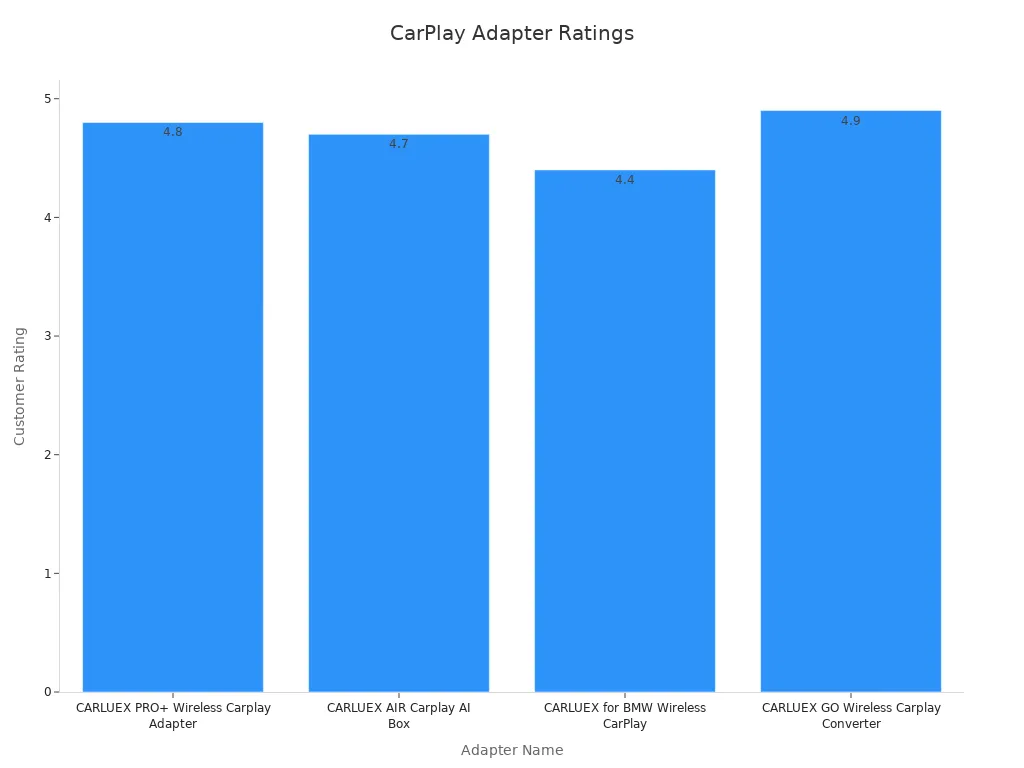
How to Install and Set Up a Wireless CarPlay Adapter

Step-by-Step Installation Guide
Installing a wireless CarPlay adapter is simple. Follow these steps:
Preparation: Check your car’s USB port and phone compatibility. iPhones need iOS 7 or newer. Android phones need version 11 or higher. Your phone must also support 5G Wi-Fi.
Connect the Adapter: Insert the adapter into your car’s USB port.
Pair Your Phone:
For iPhones: Turn on Bluetooth and Wi-Fi. Pair your phone with the adapter using Bluetooth. Confirm the CarPlay connection.
For Android: Enable Bluetooth and Wi-Fi. Pair your phone with the adapter. Wait for the connection to finish.
Test the Connection: Wait 5-10 seconds for setup to complete. Open apps like Maps or Spotify to check if they work smoothly.
If replacing an old system, follow these extra steps:
Remove the old unit carefully with proper tools.
Connect the new CarPlay system by attaching power and ground wires.
Secure all connections and test the setup to ensure it works.
Watching video tutorials for your car model can make this process easier.
Common Setup Issues and How to Troubleshoot Them
Sometimes, problems happen. Here’s how to fix common issues:
Connectivity Problems: Update your phone’s software. Android users should update Android Auto too.
Audio Issues: Bad sound? Use better cables or adjust your car’s audio settings.
Lag or Delays: Restart both your phone and adapter to fix the connection.
Unresponsive Apps: Save your settings, then reinstall the app if needed.
Fixing these problems will give you a smooth wireless CarPlay experience.
Tips for Getting the Best Wireless CarPlay Experience
Boosting Connection and Reducing Delays
To enjoy smooth wireless CarPlay, a strong connection is key. If you’ve had delays or dropped signals, try these tips:
Check that Bluetooth and Wi-Fi are working well.
Turn off other wireless devices to avoid signal problems.
Restart your phone and car system if issues happen.
Keep your iPhone away from very hot or cold places.
Stay in areas with fewer wireless signals for better strength.
Close unused apps on your phone to improve speed.
Update your car’s system to fix compatibility problems.
Use separate Wi-Fi channels to avoid network interference.
These steps can help you get a steady connection and a better experience.
Making Audio and Navigation Better
Better sound and navigation make CarPlay more enjoyable. Whether it’s music or maps, these tips can help:
Improvement Type | What It Does |
|---|---|
Audio Buffering | Keeps music playing smoothly without stopping. |
Reduces signal problems for a steady CarPlay link. | |
Smarter Siri | Makes Siri respond faster and more accurately. |
EV Routing | Apple Maps shows charging stops for electric cars. |
Clearer Video | Supports sharper screens for a better display in CarPlay. |
These changes improve how CarPlay works and feels. With clearer sound and accurate directions, your drives will be more fun and stress-free.
Picking the Best Wireless CarPlay Adapter
Things to Think About: Compatibility, Design, and Features
When picking an adapter, focus on a few key things. First, check if it works with your car and iPhone. Not all adapters fit every car model or iOS version. Look at the product details or manual to confirm compatibility. This step avoids problems later.
Next, think about the design. A small, neat adapter looks better in your car. Some are made with strong materials like carbon fiber, which last longer. Also, check the features. Does it connect well without wires? Can it handle calls, maps, and music smoothly? These features make driving easier and more fun.
Finally, see if it supports updates. A good adapter should get firmware updates to work with new iOS versions. This keeps it useful for a long time.
Budget vs. High-End Choices: What’s Best for You?
Your budget matters when choosing an adapter. Cheaper ones, costing $20 to $50, offer basic features. They’re good for simple needs but may not be very stable.
Mid-range adapters, priced $50 to $100, are better. They have stronger connections, faster data speeds, and better quality. If you want good performance without spending too much, this is a great choice.
High-end adapters cost over $100 and give the best experience. They have top features like fast wireless links, fancy materials, and quick responses. These are great for people who want the best quality.
Here’s a simple comparison:
Price Range | Features and Quality |
|---|---|
$20 - $50 | Basic features, weaker connections, fewer advanced options. |
$50 - $100 | Stronger connections, faster speeds, better quality. |
Above $100 | Top features, premium materials, smooth wireless use for top users. |
Reading customer reviews can also help. Look for comments about setup, connection strength, and overall happiness. These reviews show how well the adapter works in real life.
The Technology Behind Wireless CarPlay
How Wireless CarPlay Works: A Simple Explanation
Wireless CarPlay connects your iPhone to your car without wires. It starts with Bluetooth to pair your phone. Then, it switches to Wi-Fi for faster data sharing. This helps apps like Maps, Spotify, and Siri work smoothly. The 5GHz Wi-Fi band is used to avoid signal problems and keep the connection steady.
Your car’s system also manages other wireless signals during CarPlay use. For example, turning off Bluetooth while using CarPlay can stop signal issues. Some cars even use multiple Wi-Fi channels to keep the connection strong.
Wireless charging is another helpful feature. Many cars now have charging pads that work with Qi-compatible phones. This keeps your phone charged while using CarPlay. Big brands like BMW and Mercedes include this feature, so you don’t have to worry about battery life.
Key Points | What It Means |
|---|---|
Wireless Charging Tech | Charges phones without cables, great for CarPlay. |
Compatibility | Works with Qi-compatible devices for easy use. |
Industry Adoption | Used by brands like BMW, Mercedes, and Volkswagen. |
The Future of Wireless CarPlay: What’s Next?
Wireless CarPlay is getting better with new ideas for ease, safety, and eco-friendliness. Connections will become faster and more reliable. AI will make systems smarter by learning your favorite routes or songs. This makes driving more fun and personal.
Voice control is improving too. You’ll be able to do things like make calls or get directions without touching anything, making driving safer. Augmented reality (AR) is also exciting. It could show directions on your windshield, so you don’t have to look away from the road.
Car makers are also working on keeping your data safe as systems get more connected. Plus, they’re using eco-friendly materials and energy-saving designs to help the planet. These updates will make CarPlay easier to use and ready for the future.
Wireless Connectivity: No cables needed, making it simple to use.
AI Personalization: Learns what you like for a better experience.
Voice Recognition: Lets you control things hands-free for safety.
Augmented Reality: Adds cool features like windshield navigation.
Cybersecurity: Keeps your data safe as tech improves.
Sustainability: Uses eco-friendly materials and saves energy.
A CarPlay adapter improves your car by adding wireless CarPlay. It’s easy to use, safe, and up-to-date. Pick one that works with your car and preferences. Whether you need maps or music, wireless CarPlay makes driving fun. Upgrade now for a smarter, hands-free ride!
FAQ
1. Can I use a wireless CarPlay adapter in any car?
Most adapters work if your car has USB or Bluetooth. Check the adapter's list to see if it fits your car.
2. How do I update my wireless CarPlay adapter?
Go to the maker’s website for updates. Follow their steps to download and install updates using USB or Wi-Fi.
💡 Tip: Updating often helps it work better with new iOS versions.
3. Will a wireless CarPlay adapter use up my phone’s battery?
Not much! Many cars have wireless charging pads. If not, just plug your phone into a charger while using CarPlay.
See Also
Exploring Apple CarPlay Adapters For Non-Compatible Vehicles
Key Features Of An Excellent Apple CarPlay Adapter
Comprehensive Guide To Apple CarPlay Adapters And Reviews

