Unlock the Best Wireless CarPlay Adapter Experience
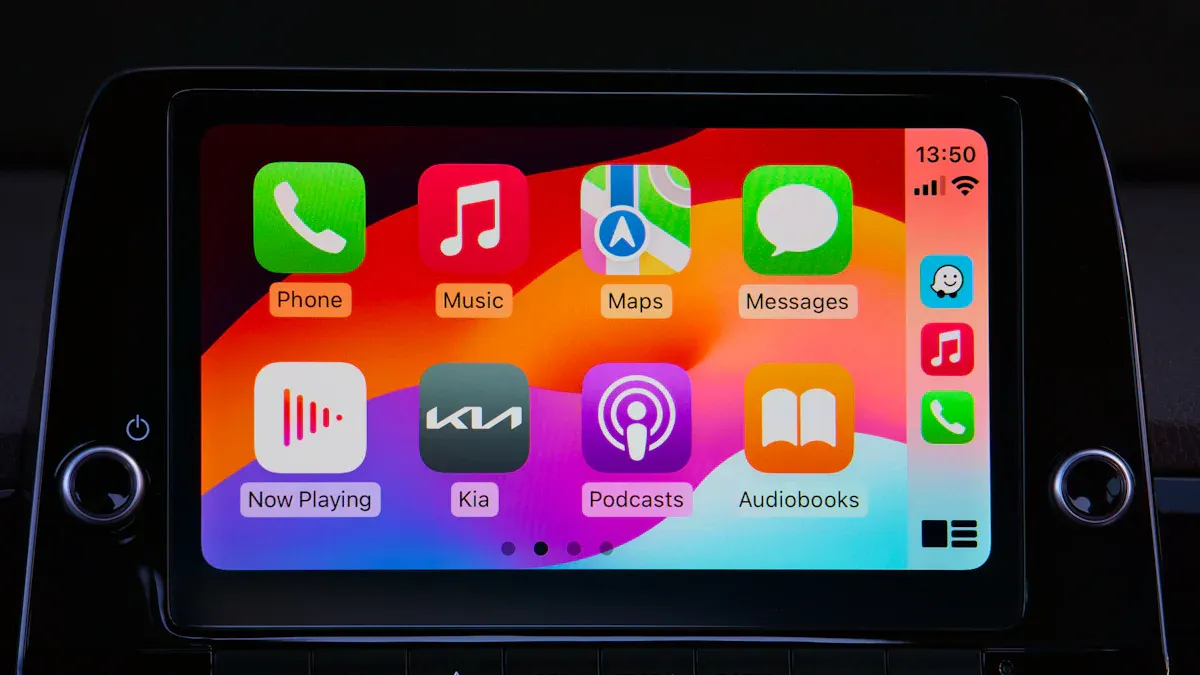
Getting started with a wireless CarPlay adapter can feel exciting, but there’s one thing you should check first—compatibility. Make sure your car and iPhone work with the adapter. A proper setup is just as important. Did you know a stable connection depends on Wi-Fi speeds of up to 866 Mbps? This ensures smooth navigation and music playback. Plus, a cable-free connection keeps your dashboard clutter-free. Take your time with the setup, and you’ll enjoy a seamless CarPlay experience.
Key Takeaways
Make sure your car and iPhone can use CarPlay. This helps everything work well together.
Put the adapter in a clear spot in your car. Stay away from metal or devices that block signals.
Update the adapter's software often. This improves how it works and fixes problems.
Getting Started with Your Wireless CarPlay Adapter

Unboxing and Compatibility Check
Opening your wireless CarPlay adapter box is the first step. Check what’s inside the box. Most boxes include the adapter, a manual, and sometimes extra cables. Ensure all items are there and undamaged.
Next, check if it works with your car and iPhone. Look in your car’s manual or the maker’s website for details. If you have a LEADSIGN BMW CIC Apple CarPlay & Android Auto Interface Kit, you’re in luck. It fits many BMW models and works well with iPhones.
Tip: Update your iPhone to the newest iOS version first. This prevents setup problems.
Initial Setup Steps
Setting up your wireless CarPlay adapter is simple. Follow these steps:
Start your car and turn on Siri on your iPhone.
Allow CarPlay to access your contacts, messages, and other data.
Follow the instructions on the screen to finish setup.
If your car supports wireless CarPlay, skip the cable. Instead, connect your iPhone to your car’s Wi-Fi. Check your car’s manual for steps.
Connecting to Your Vehicle and iPhone
Start by turning on Bluetooth and Wi-Fi on your iPhone. Go to Settings > Bluetooth and Settings > Wi-Fi. On your car’s screen, open the CarPlay settings and choose to pair a new device. When your iPhone finds the adapter, confirm the pairing.
After pairing, the system switches to Wi-Fi for faster data transfer. This makes streaming your iPhone’s apps, music, and videos smooth. The best part? Your iPhone will remember and reconnect automatically when you start your car.
Note: Place the adapter where it won’t face interference for a strong connection.
Optimizing Performance for Wireless CarPlay Adapters

Placement Tips for Better Performance
Where you put your wireless CarPlay adapter matters a lot. Place it in an open spot inside your car. Keep it away from metal or other electronics that may block the signal. A good spot is near the dashboard or center console. Don’t hide it in glove boxes or under seats, as this weakens the connection.
Tip: If your adapter has an antenna, adjust it for better signals. A clear path between the adapter and your iPhone helps it work better.
Keeping Bluetooth and Wi-Fi Signals Strong
Strong Bluetooth and Wi-Fi signals are key for smooth use. Weak signals can cause delays, disconnections, or no connection at all. To fix this, disconnect your iPhone from other Bluetooth devices or Wi-Fi networks. This gives the adapter a steady connection.
Good adapters, like the Ottocast, connect faster and with less delay. But even the best need strong signals to work well. If problems happen, check your car’s Wi-Fi settings. Make sure the adapter is close enough to your phone. Keeping your phone near the adapter helps keep the connection stable.
Updating Firmware for Better Performance
Updating your CarPlay adapter is an easy way to improve it. Updates fix bugs, add features, and work with the newest iOS versions. Many adapters, like the CPLAY2air, offer free updates. Some even let you update wirelessly without cables.
Why update? New firmware makes connections stronger, reduces delays, and speeds up start times. Updates help your adapter work better and last longer.
Pro Tip: Check for updates every few months to keep your adapter current.
Troubleshooting Common Issues with CarPlay Adapters
Connection Drops or Lag
It’s annoying when your connection drops or lags while driving. Don’t worry, there are fixes for this. First, update your CarPlay adapter to the newest firmware. For example, version 0602 can fix many problems. You can also set a startup delay of 1 or 3 seconds. This helps the system connect properly.
If issues continue, delete the CarPlay connection on your iPhone. Then, reconnect it to the adapter. Another helpful tip is switching the Wi-Fi channel to 149. This lowers interference and boosts signal strength.
Tip: Keep your adapter in an open spot in your car. Avoid placing it near metal or other devices that block signals.
Audio or Display Problems
Audio delays or screen glitches can ruin your experience. These often happen if the adapter’s firmware is outdated. Always install the latest updates. If audio lags, disconnect your iPhone from other Bluetooth devices. This ensures a steady connection for the adapter.
For screen issues, check your car’s display settings. Adjust the brightness or resolution if needed. If problems persist, reset the adapter to factory settings. This often fixes stubborn glitches.
Here’s a simple table of common issues and fixes:
Issue | Description | Solution/Recommendation |
|---|---|---|
Connection Drops | Adapter disconnects often during use. | Use reliable adapters like Ottocast. |
Lagging Audio | Audio delays while playing music or calls. | Update firmware regularly. |
Battery Drain | Phone battery drains faster than usual. | Adjust network settings for better efficiency. |
Safety Concerns | Connectivity issues causing distractions while driving. | Get professional help for complex problems. |
Resetting and Reconnecting
A quick reset can fix many problems. If your adapter isn’t working, try restoring it to factory settings. This clears any bugs or errors. After resetting, reconnect your iPhone by following these steps:
Delete the CarPlay connection from your iPhone.
Pair your iPhone with the adapter again.
Set the HULink Type to CarPlay or Android Auto, based on your device.
Restart your car and adapter to complete the setup.
These steps solve most problems. If they don’t, ask a professional for help to ensure everything works well.
Pro Tips for Long-Term Use of Wireless CarPlay Adapters
Taking Care of Your Adapter
Keeping your wireless CarPlay adapter in good shape is easy. Regular care helps it last longer and work better. Try these tips:
Look for firmware updates often. Updates fix bugs and improve performance.
Be careful with your adapter. Don’t drop or mishandle it to avoid damage.
Clean it gently. Dust can cause problems, so wipe it with a soft cloth.
Store it safely when not using it. A case can protect it.
Have a backup adapter. It’s helpful if your main one stops working suddenly.
Follow these tips to keep your adapter working well every time you drive.
Adding Accessories for Better Use
Using the right accessories can make CarPlay even better. Good adapters, like Ottocast, connect faster and with less delay. This makes navigation smoother and more fun.
Here’s how accessories can help:
Feature | Benefit |
|---|---|
Wireless Connection | No need for cables, making it easier to use. |
Charging While Using | Lets you charge your phone while using CarPlay. |
Pairing Multiple Phones | Works with many phones, great for families or shared cars. |
Reduces delays, making driving safer and more enjoyable. |
Adding these accessories makes your car system work better and your ride easier.
Using Advanced Features
New wireless CarPlay adapters have cool features. Learn how to use them to get the best experience. For example, some adapters show real-time car data like speed and temperature. This makes driving smarter and easier.
Apple splits tasks between your phone and car for better performance. Always connect to the adapter’s Wi-Fi for a stronger signal. This helps avoid interruptions and keeps everything running smoothly.
By using these features, you’ll get the most out of your adapter and enjoy a modern driving experience.
To use your CarPlay adapter best, follow these tips: Ensure your car works with the adapter. Keep the adapter near your iPhone. Restart devices if the connection fails. Charge your iPhone above 20%. Update your apps often. These steps help you enjoy smooth CarPlay every drive.
FAQ
How can I tell if my car has wireless CarPlay?
Look in your car’s manual or visit the maker’s website. If you have a LEADSIGN adapter, it works with many BMW cars.
Tip: Keep your iPhone updated to the newest iOS for better use.
Can Android phones work with wireless CarPlay adapters?
Yes, lots of adapters, like the LEADSIGN BMW CIC Kit, support both Apple CarPlay and Android Auto. Check the product info to be sure.
Why does my adapter lose connection sometimes?
Weak Wi-Fi or Bluetooth signals can cause this issue. Put the adapter in an open area and keep your phone nearby for a stronger connection.
Pro Tip: Turn off other Bluetooth devices to avoid signal problems.
See Also
Utilizing Apple CarPlay Adapters for Wireless Connectivity
Top Wireless Apple CarPlay Adapters for 2025 Connectivity
Reviewed: Top Apple CarPlay Adapters for Wireless Solutions
Highly Rated Wireless Apple CarPlay Adapters for Non-Compatible Cars

